In this tutorial, we will show you how to install Content Lockers on your site step by step. After reading this text, you will easily install the CPA Locker, Captcha Locker, and File Locker on your website.
What is the CPA Locker?
Before I show you how to install the CPA Locker step by step, let me briefly remind you what this tool is. The CPA Locker allows for blocking access to a specific part of the text. A user who wants to use the blocked content needs to complete at least one offer from the list displayed on their screen. You, as a publisher, will receive a commission when the task is done.

How to install the CPA Locker?
1. Log in to the panel and go to the Content Locker tab.
2. Let's start with the CPA Locker. To install this tool on your WordPress page, click on the middle icon to see the codes to paste into your website.

3. Then copy the code and log into your WordPress based blog.
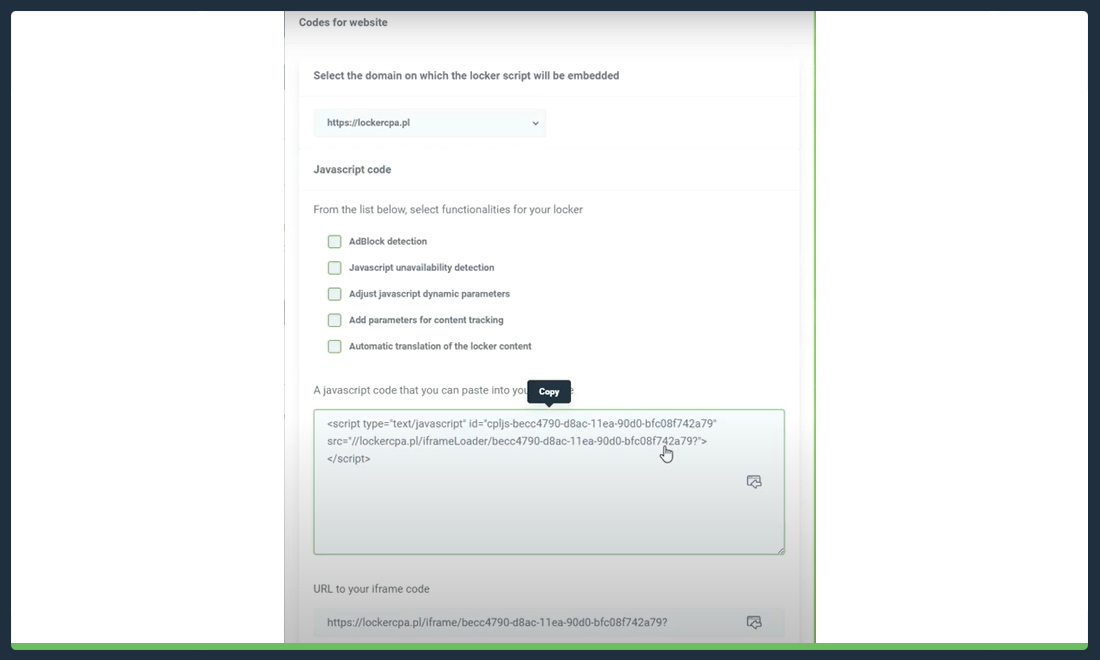
4. Go to the subpage where you can put your Content Locker. Choose to edit the page, add a block, and select 'Custom HTML'.
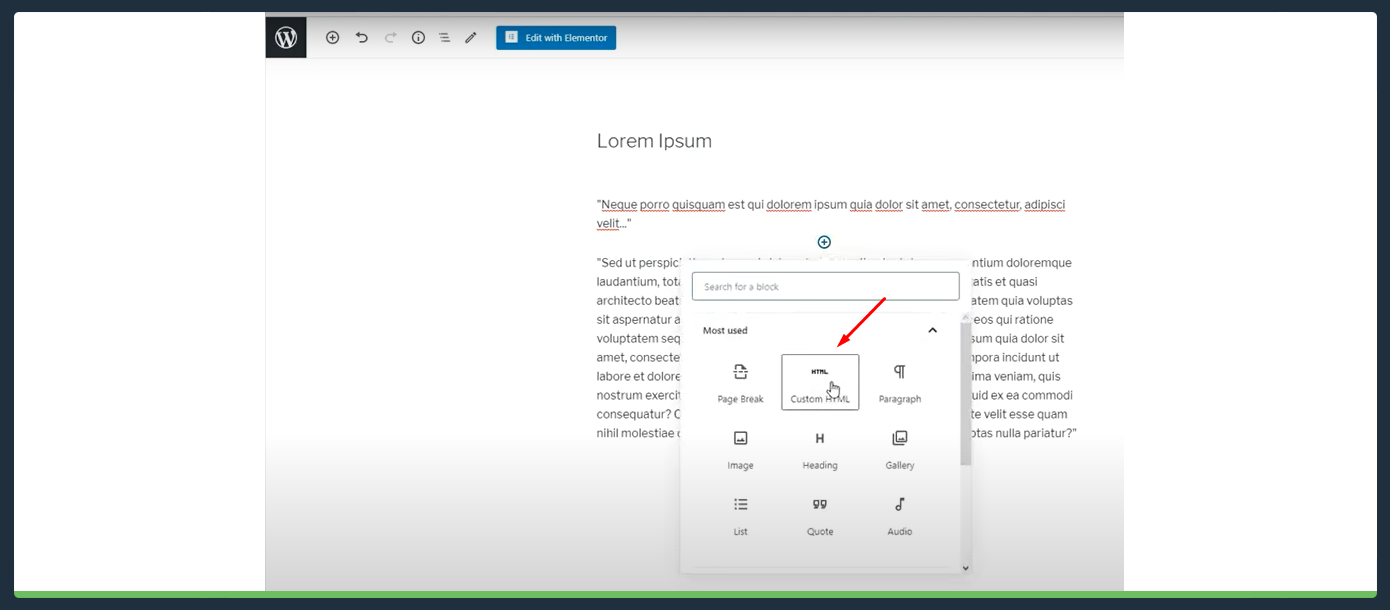
5. Then paste the code you copied from the panel.
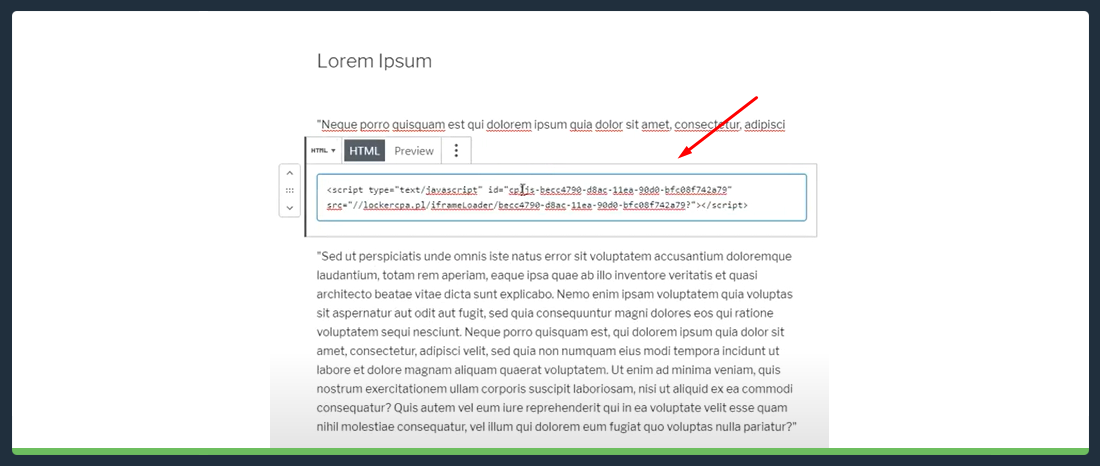
6. It is also possible to add Content Locker manually using the HTML code. To do this, just open the sample HTML file for your website. Please note that before you get to this step, you have to add the script and button that will open the locker.
7. Next, add an ID, which you will find in the locker panel, and then add another script, which you will find under the icon of the code to paste into your website. Remember to add https.
What is the Captcha Locker?
The Captcha Locker is similar to reCaptcha, a popular bot protection system. A client who wants to access the content, must click on the designated field on the page to confirm that he/she is human. The publisher receives a profit after verifying the user.

How to install the Captcha Locker?
1. Log in to the panel, then go to the Content Locker tab and select the Captcha Locker from the drop-down menu.
2. Select the middle icon. When you click it, you will see the code to paste into your website.

3. Copy the code and then log in to your WordPress-based blog.
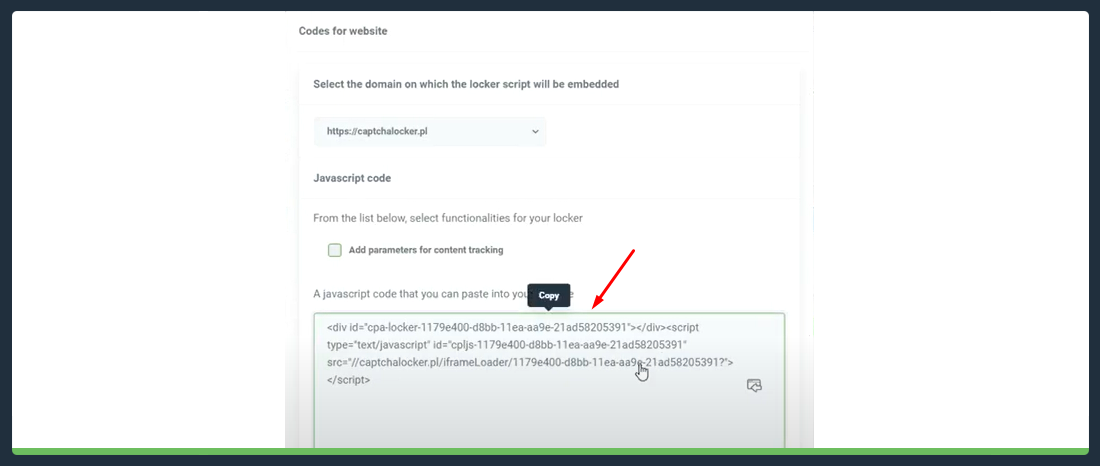
4. The next step is to go to the subpage, where you will place the Captcha Locker. Open the edit page, add a block and choose 'Custom HTML'.
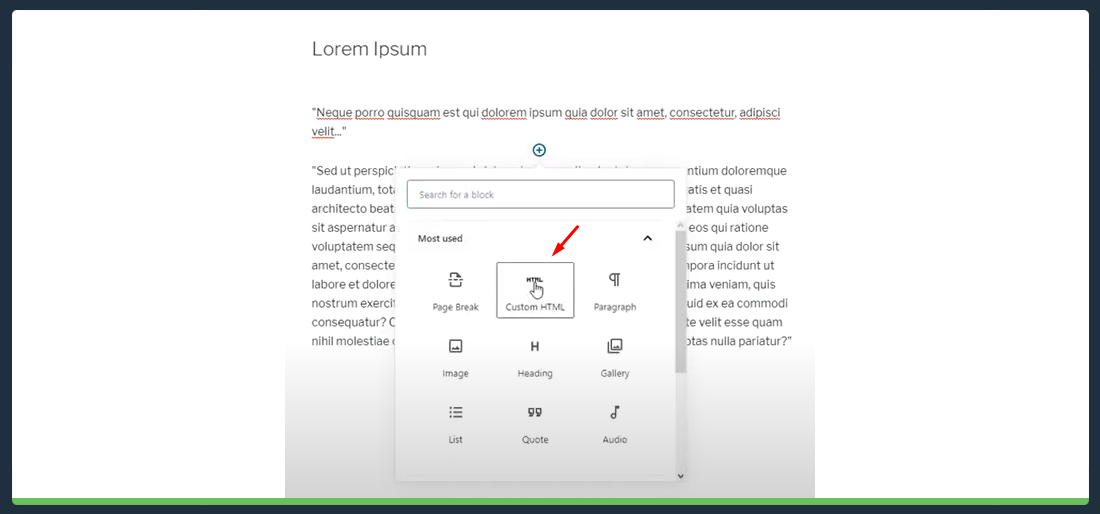
5. Then paste the code you copied from the panel.
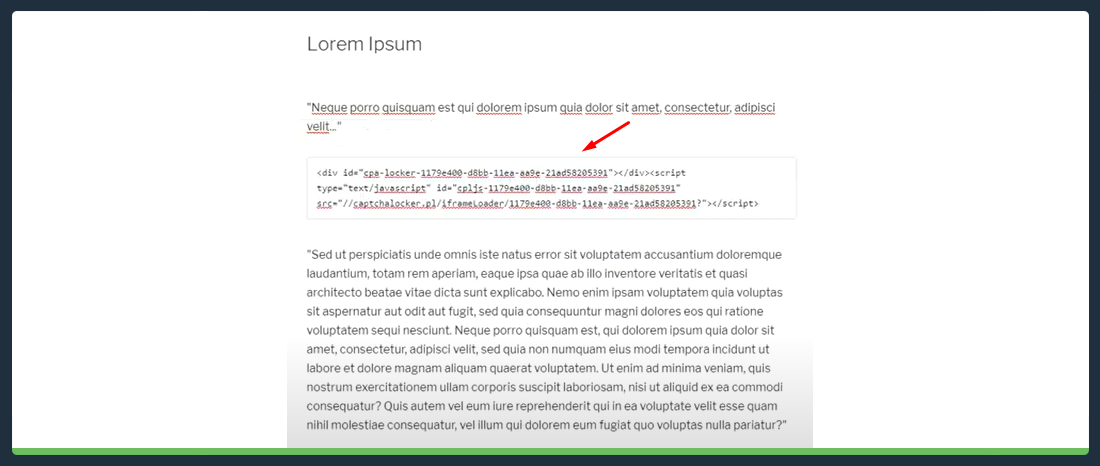
6. If you want, you can also add a locker manually using the HTML code. Just open a sample HTML file for your website. Before you do that, remember to add a script and a button that will open the locker.
7. The next step is to add an ID, which you will find in the locker panel. Then add another script, which is located under the icon of the code to paste into your website. Do not forget to add https.
What is the File Locker?
File Locker, like the two tools described above, allows you to earn money on your own website. A user who wants to download a file must complete at least one action from the list to confirm that he/she is human. After completing the task, the client will be given access to the desired file and you, as the publisher, will enjoy the profit!

1. Log in to the panel. Find the Content Locker tab and choose the File Locker from three available lockers.
2. Click on the middle icon. You will then see the code to paste into your web page.

3. Copy the code and then log in to your blog.
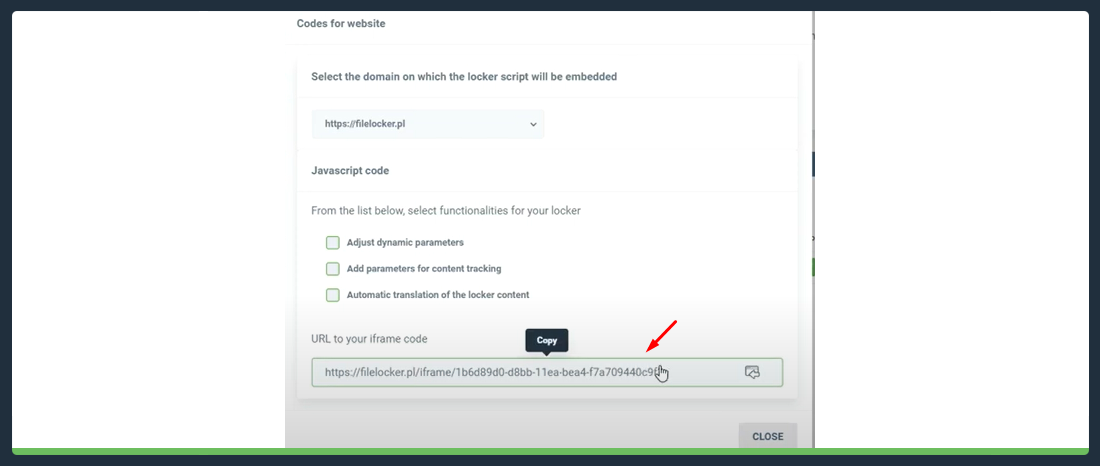
4. Go to the subpage where you decided to place File Locker. Edit the page, add a block, and choose 'Custom HTML'.
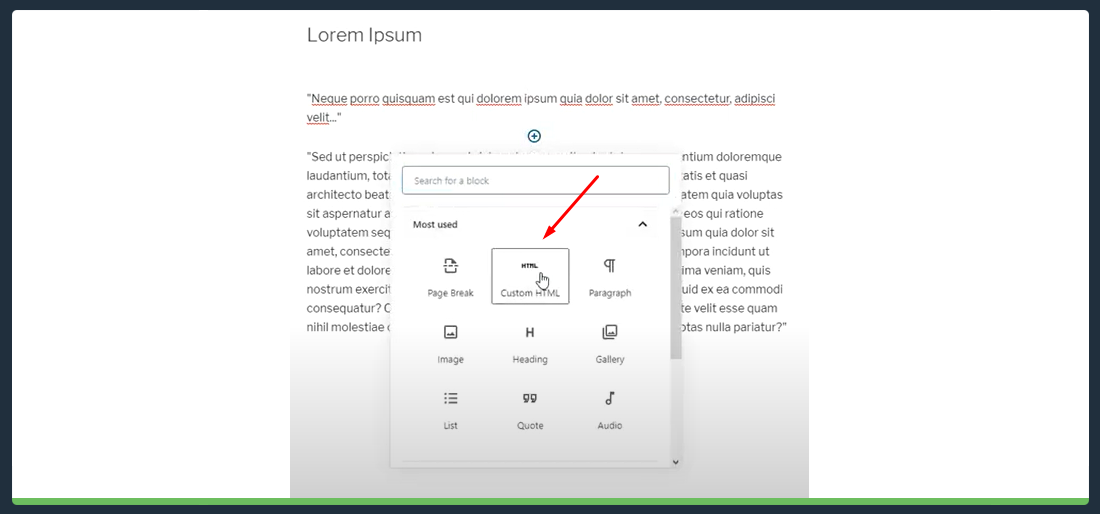
5. Now paste the code you copied from the panel.
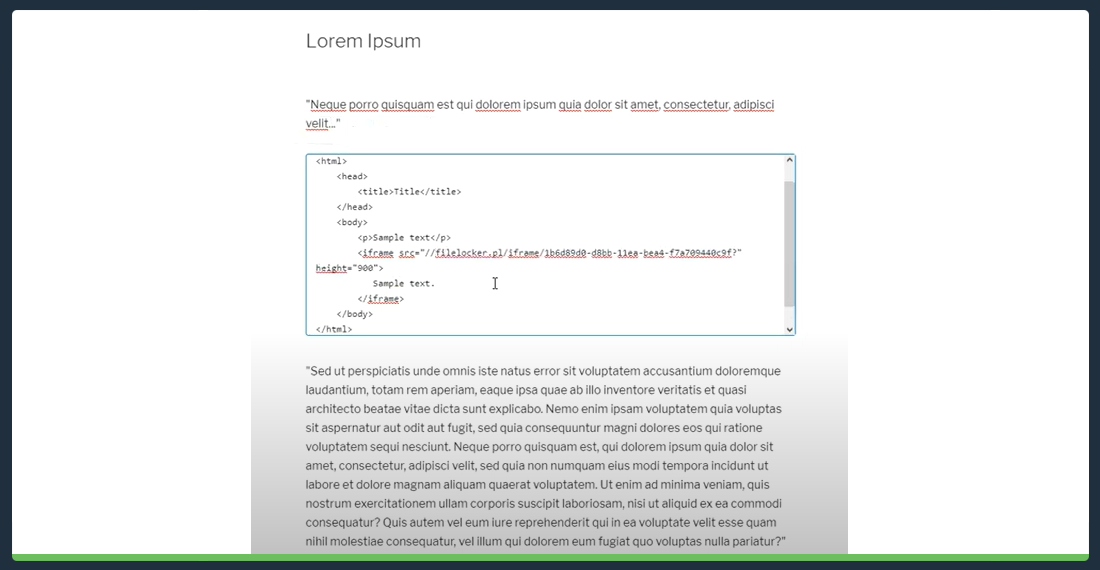
6. It is also possible to add the locker manually using the HTML code. To do this, just open the sample HTML file for your website. Please note that before you get to this step, you have to add the script and button that will open the locker.
7. The last step is to add an ID, which you will find in the locker panel. Then add another script, which is located under the icon of the code to paste into your website. Do not forget to add https.
Now you know how to install Content Lockers on your website. The process is not complicated, and it will take you from a few to several minutes. It is worth taking this time to earn even more than before.