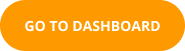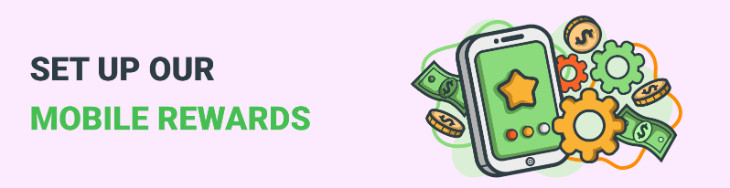
Blog / Guides
How to configure Mobile Rewards?
This article is updated regularly
Last update:
07 April 2025
Mobile Rewards is a dedicated tool that helps developers monetize apps without compromising user experience. Instead of bombarding users with traditional ads, you offer them a more engaging way to interact with your app. By completing tasks and collecting points, users can redeem those points for customizable rewards, making this tool a win-win for both developers and users. It’s easy to configure and can be set up in minutes. Let’s explore the key benefits of Mobile Rewards and then guide you through the configuration process.
What are the benefits of Mobile Rewards?
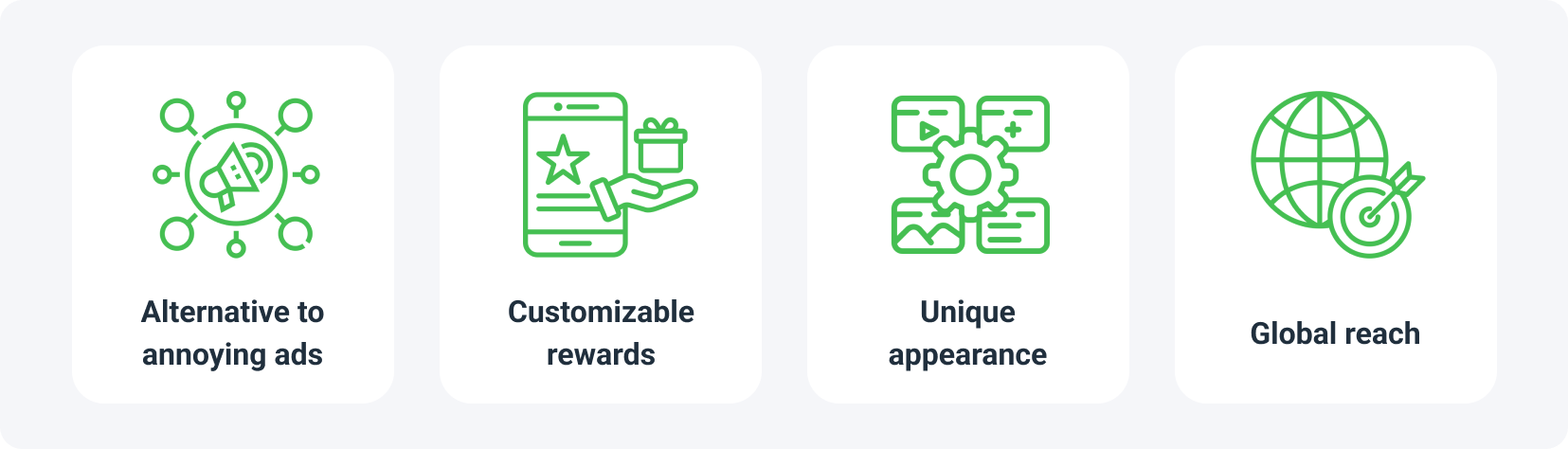
When it comes to monetizing your app, one of our Content Lockers - Mobile Rewards is a game-changer for both developers and users. Imagine offering your audience a way to engage with your app in a fun and rewarding way—without the frustration of intrusive ads. With Mobile Rewards, you can easily build a strategy that’s designed to keep users coming back while maximizing your app’s earning potential. Whether you’re aiming to boost user retention or tap into global markets, this affiliate tool gives you the flexibility to create a seamless experience. Ready to see how app monetization with Mobile Rewards can work for you? Let’s take a closer look at its unique perks.
A smart alternative to annoying ads
Traditional ads can be disruptive, leading to poor user experiences. With Mobile Rewards, you offer an interactive way for users to earn rewards by completing tasks or offers. This not only helps with app monetization but also ensures users remain engaged with your app without the frustration caused by pop-up ads.
Customizable rewards
One of the best benefits for developers is the ability to tailor rewards to your audience. Whether it’s unlocking premium features, bonus content in a game, or other exciting perks, you have full control over what your users can earn. This adds a layer of personalization that enhances the user experience while supporting your app monetization efforts.
Unique appearance
Consistency in design is essential for keeping users engaged. Mobile Rewards can be fully customized to match your app's look and feel. From colors to layout, every element of the locker can be edited to create a visually appealing and unique appearance that blends seamlessly with your app.
Global reach
Mobile Rewards works on a global scale, giving developers access to worldwide app monetization opportunities. With hundreds of offers available, you can make money from users no matter where they’re located. This feature is crucial for developers looking to scale their apps and monetize users from different regions.
Step by step configuration
Now that you know the advantages, it’s time to get hands-on. Setting up Mobile Rewards is straightforward, and this step-by-step guide will walk you through the entire process from start to finish.
• After logging into your dashboard, navigate to the Tools section on the left-hand side. You can also click here to get to your user dashboard right away:
• From the options, select Content Lockers to view all available content-locking tools. Here, you’ll find the Mobile Rewards option.
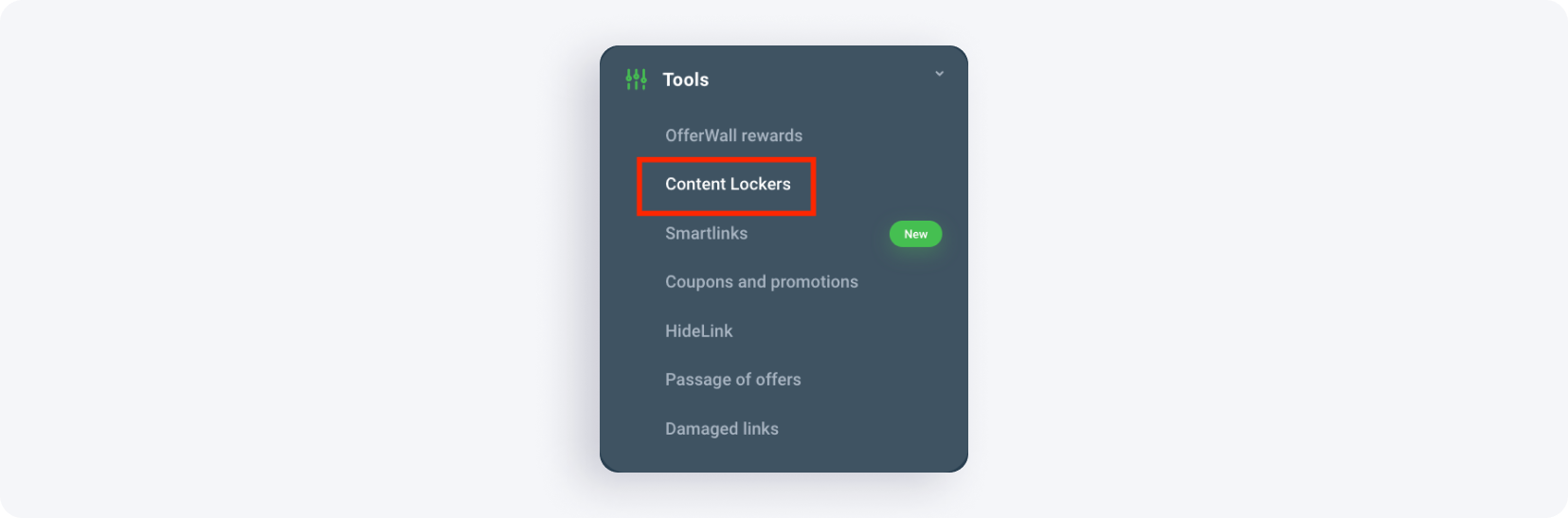
• Click on Mobile Rewards to enter the setup process. If this is your first time, the panel will indicate that no rewards have been created yet.
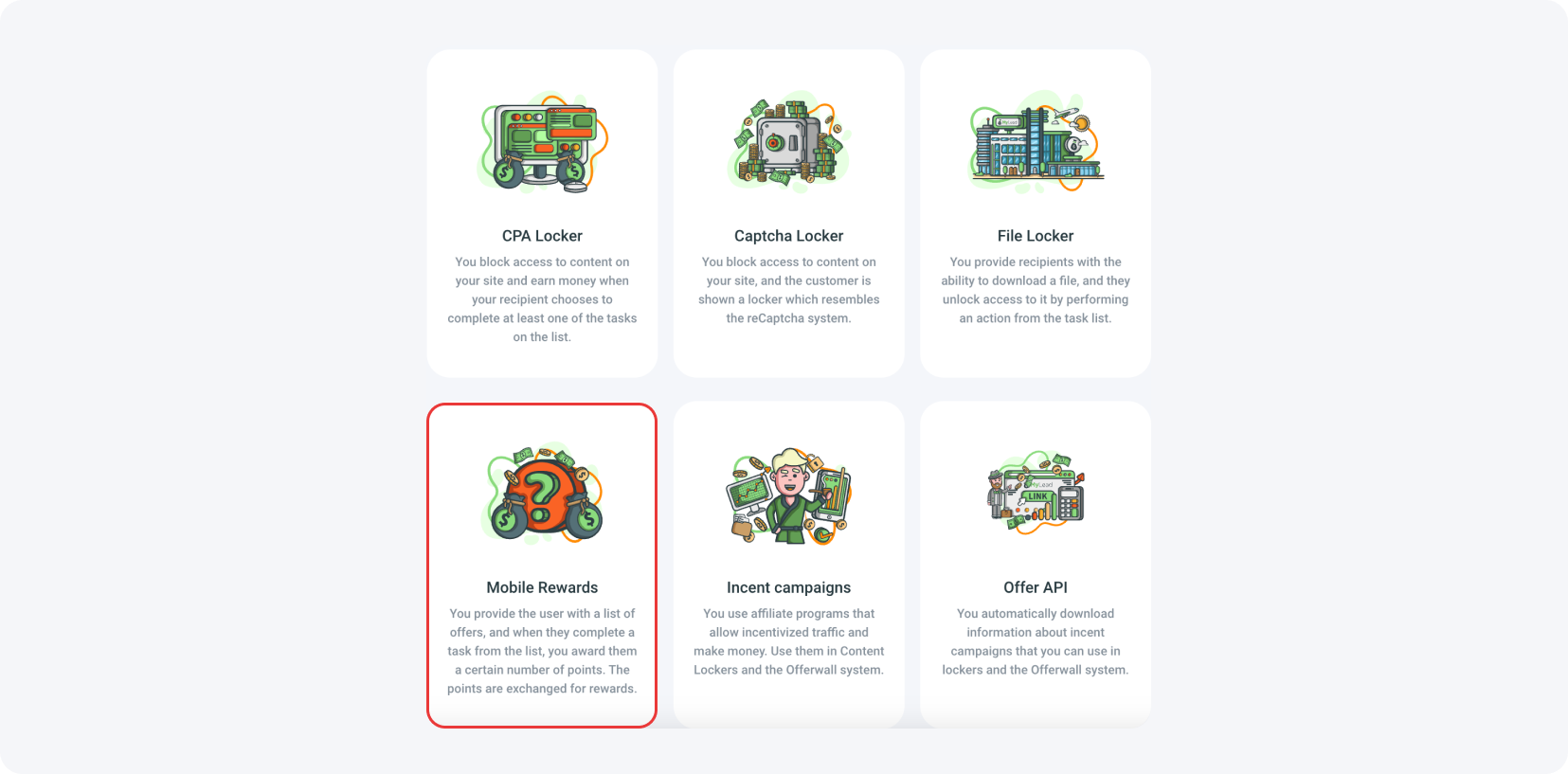
• To create a new Mobile Reward, click the orange button labeled Create Mobile Reward.
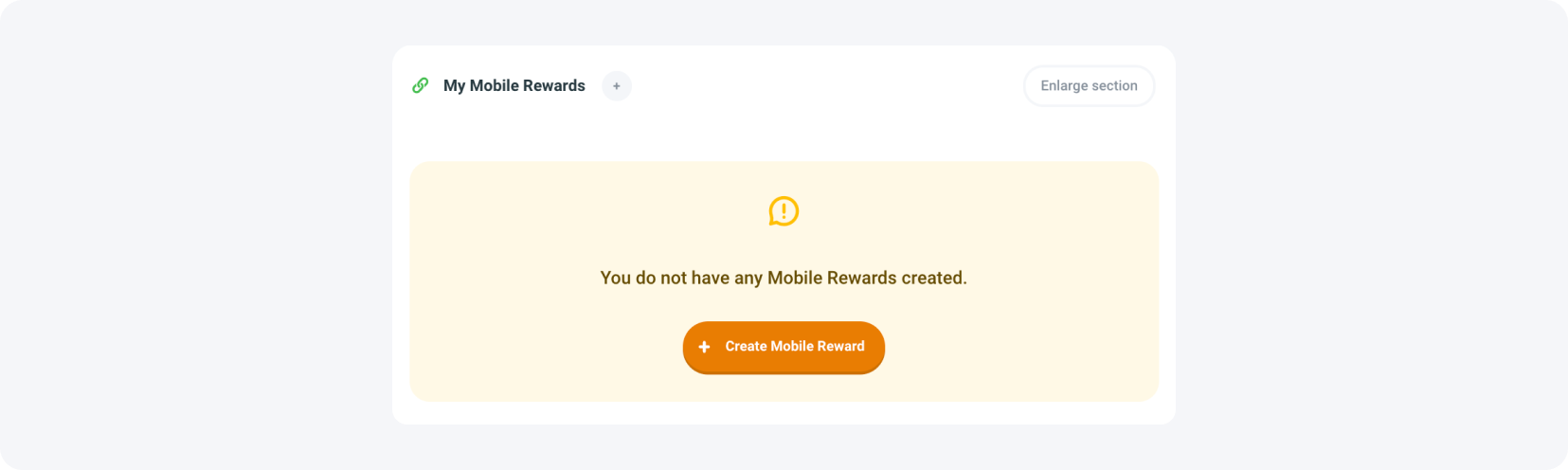
• You’ll be redirected to the reward configuration page. The screen is divided into two sections:
- On the left, you will see the settings and input fields to configure your reward.
- On the right, there's a live preview where you can see how the reward will appear to users.
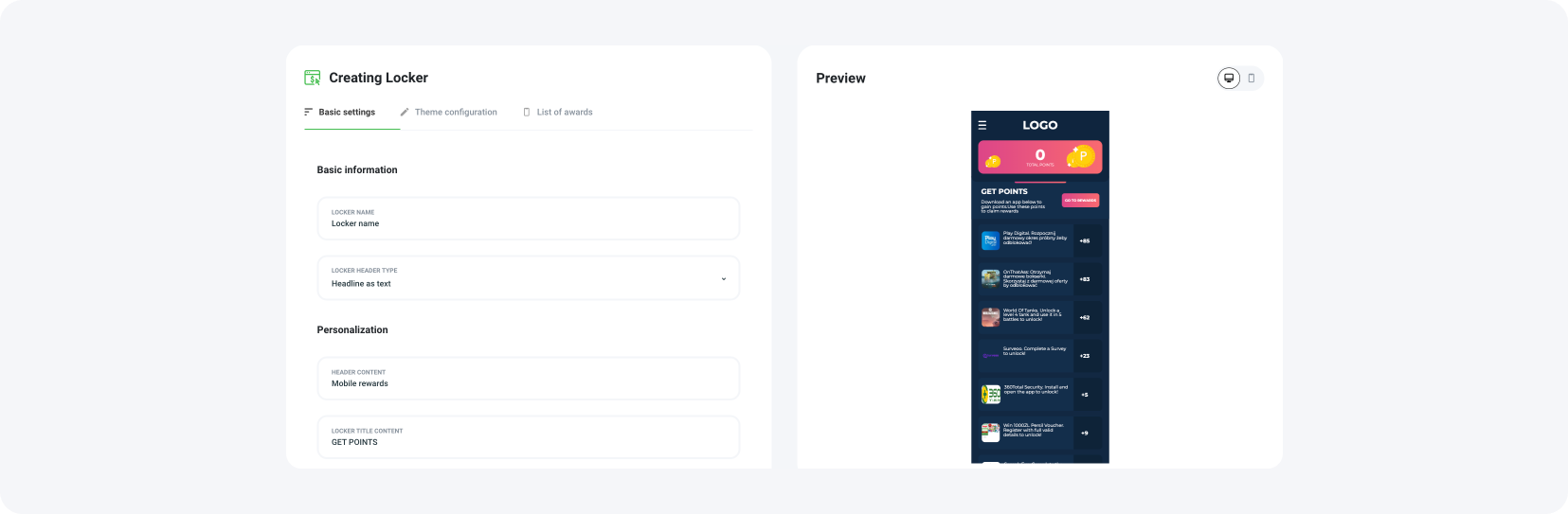
Basic settings
Here’s the description for the basic setting section of the Mobile Rewards configuration.
• Start by entering a Locker's name in the corresponding field to identify your locker.
• Next, select the type of header for your locker. You have two options:
- Headline as text - displays the header in text format.
- Header as an image - displays the header as an image, where you can upload a photo from your device by clicking "Upload a photo."

• Now, complete the following fields to personalize your locker:
- Header content - enter a short, attention-grabbing phrase (e.g., Mobile Rewards).
- Locker title content - provide a title that motivates users to interact (e.g., GET POINTS).
- Description displayed on the locker - write a brief description explaining what users need to do (e.g., Download an app below to gain points. Use these points to claim rewards).
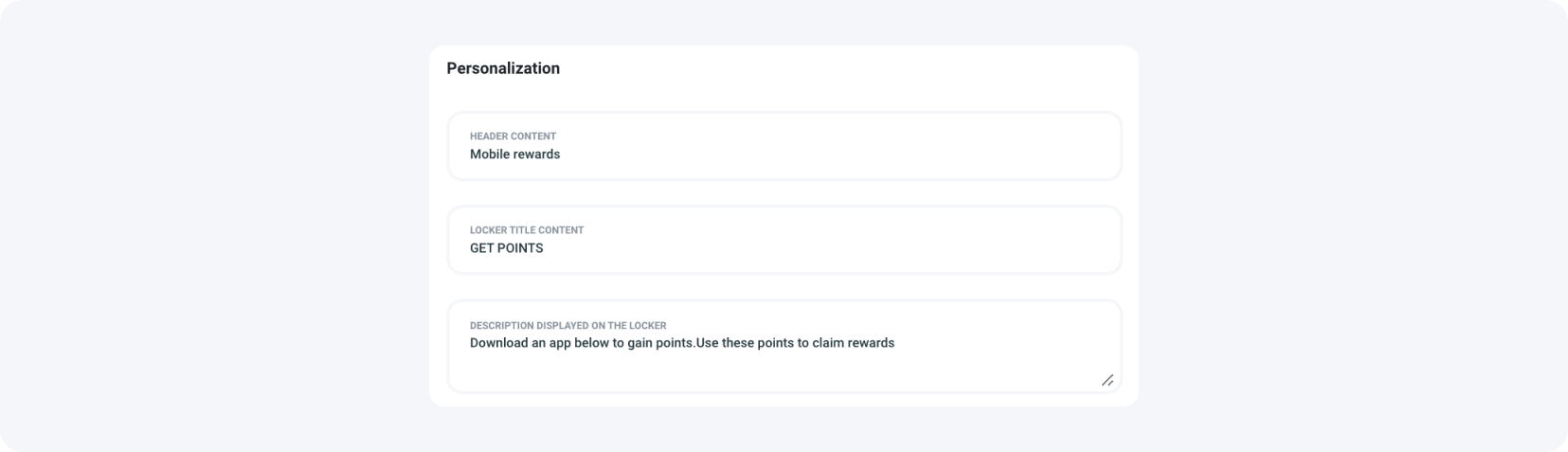
• Then, you can customize the text for the instructions and login/registration pages:
• Instruction content -provide clear instructions (e.g., Earn points by completing tasks and exchange them for rewards).
• Title on the login and registration page - enter a title (e.g., Earn money).
• Description on the login and registration page -provide a short description (e.g., By Doing Simple Tasks!).
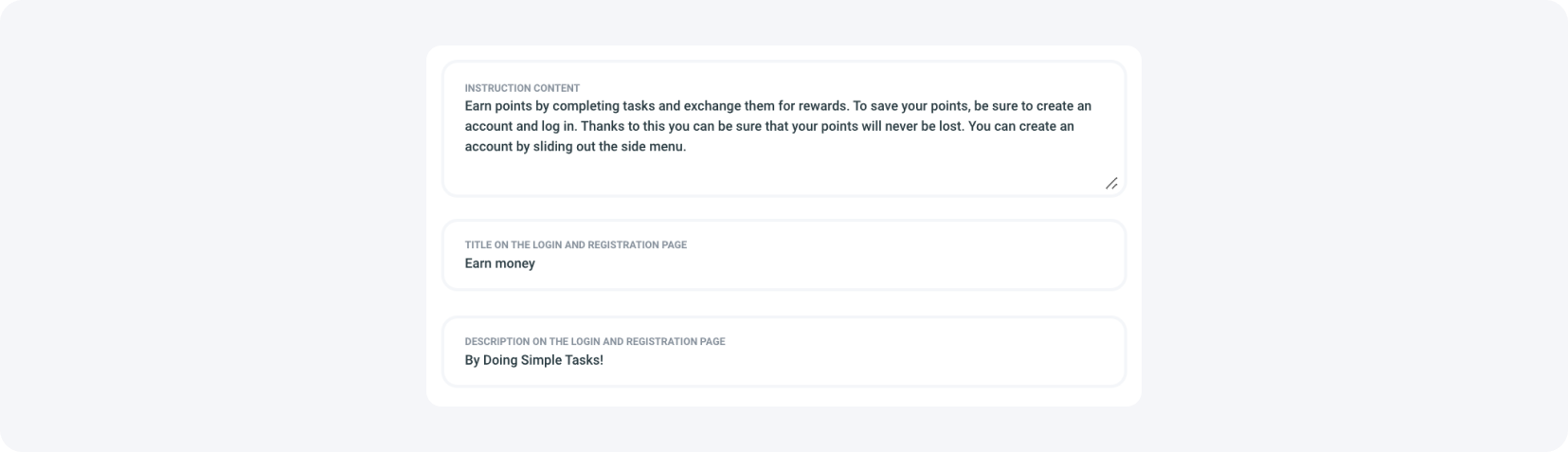
• If you wish to change the background on the login and registration page, click the Upload a photo button and select an image from your device. Alternatively, you can stick with the default background.
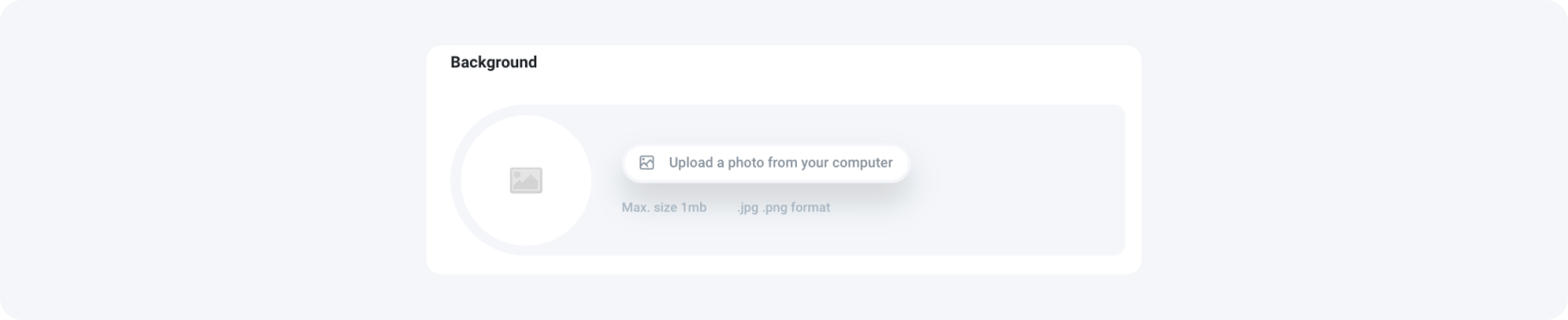
• Now, you can decide whether to reject CPA campaigns by selecting Yes or No from the drop-down menu. This option determines whether CPA campaigns will appear in your locker.

Theme customization
Our Mobile Rewards is fully customizable, here’s how you make it just the way you want.
• First, you will need to select a theme for your locker.
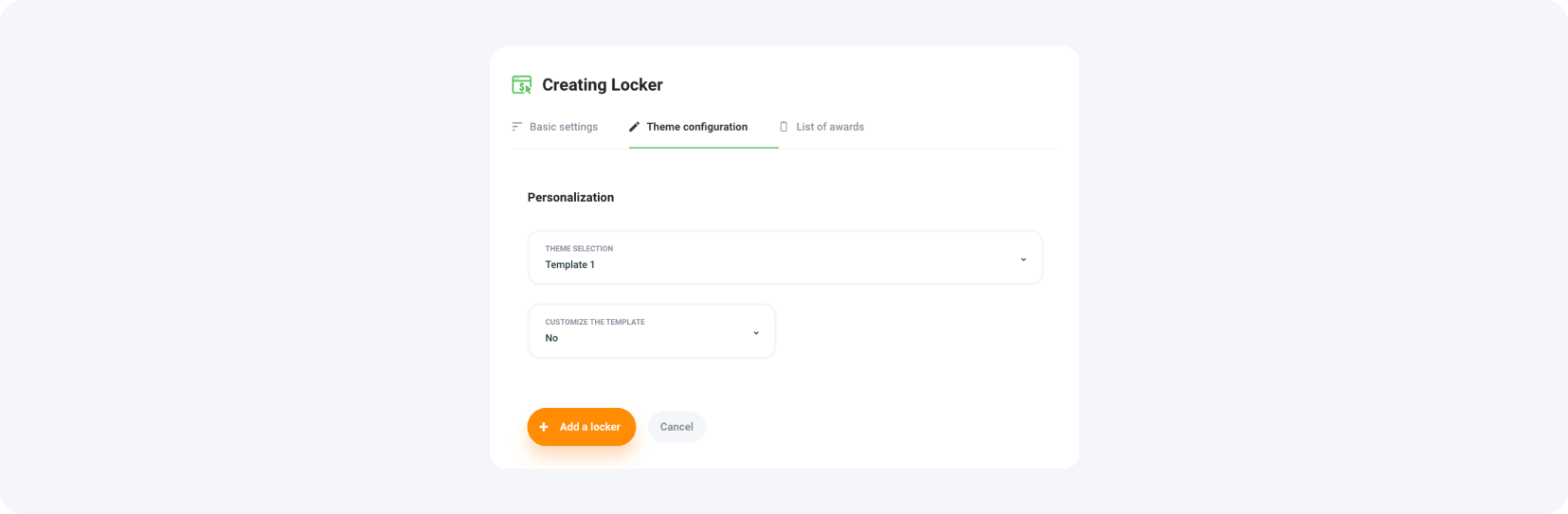
• Click the drop-down menu labeled Theme Selection, where you can choose between Template 1 or Template 2. In this case, we chose Template 2.
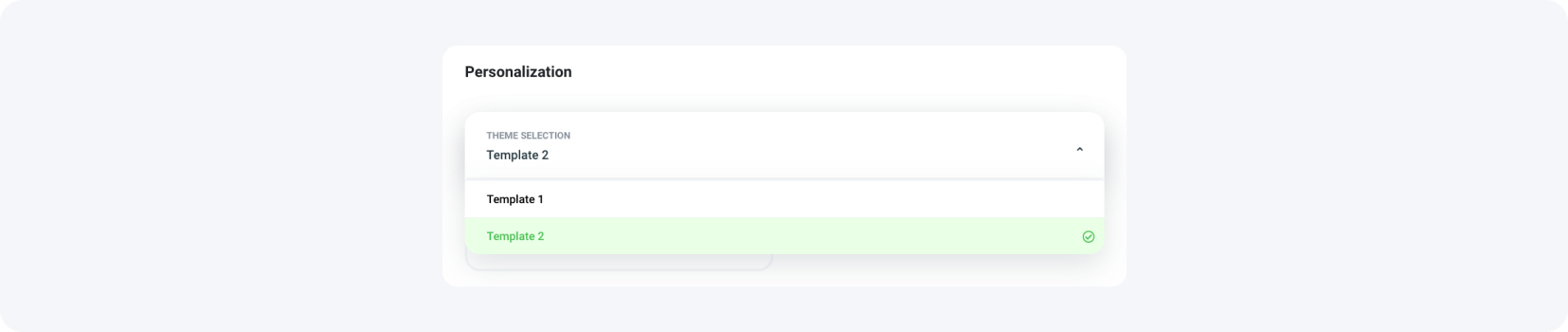
• Now, you have the option to further customize the selected template. From the Customize the Template drop-down menu, select Yes to unlock more customization settings. This will allow you to adjust various visual elements like background colors and the look of the points and offers displayed on the locker.
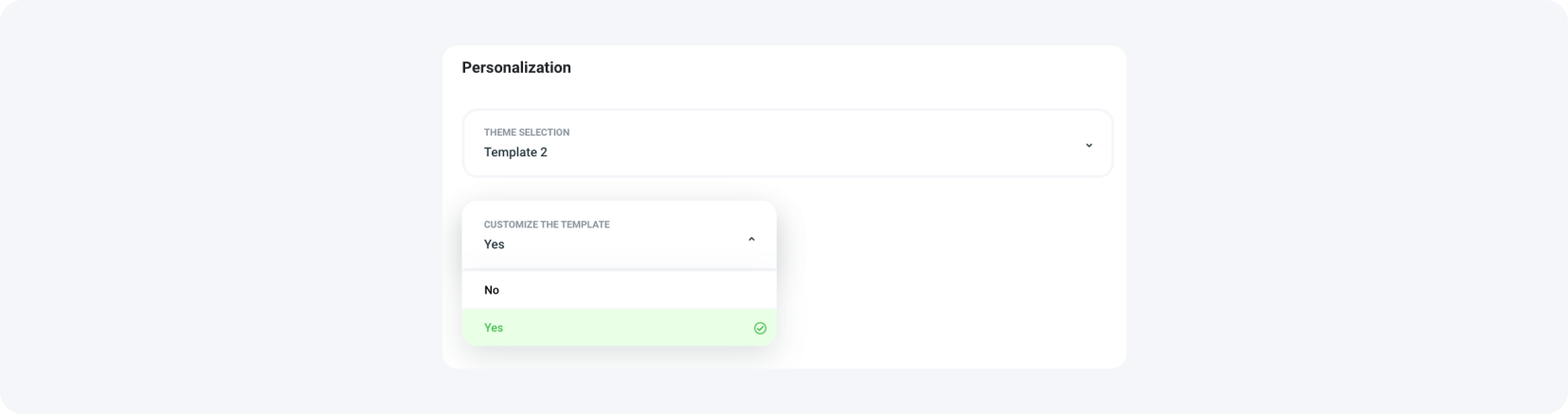
• You can click on the color icons to modify each color.
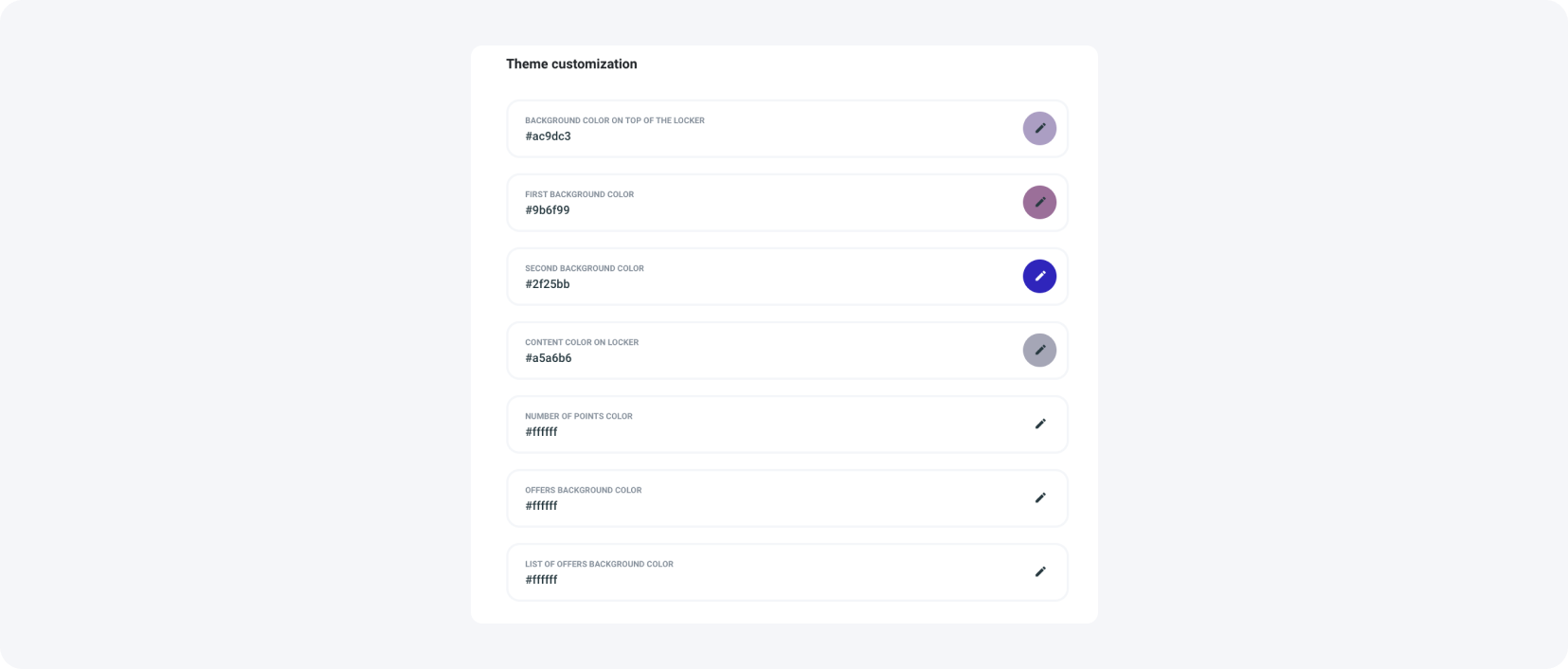
As you make these customizations, you can always preview how your Mobile Rewards Locker will look on the right side of the screen. The live preview updates in real time, allowing you to see how your selected color schemes, text, and layout affect the overall user experience.
This is how our customized Mobile Rewards Locker looks after the changes compared with the default one.
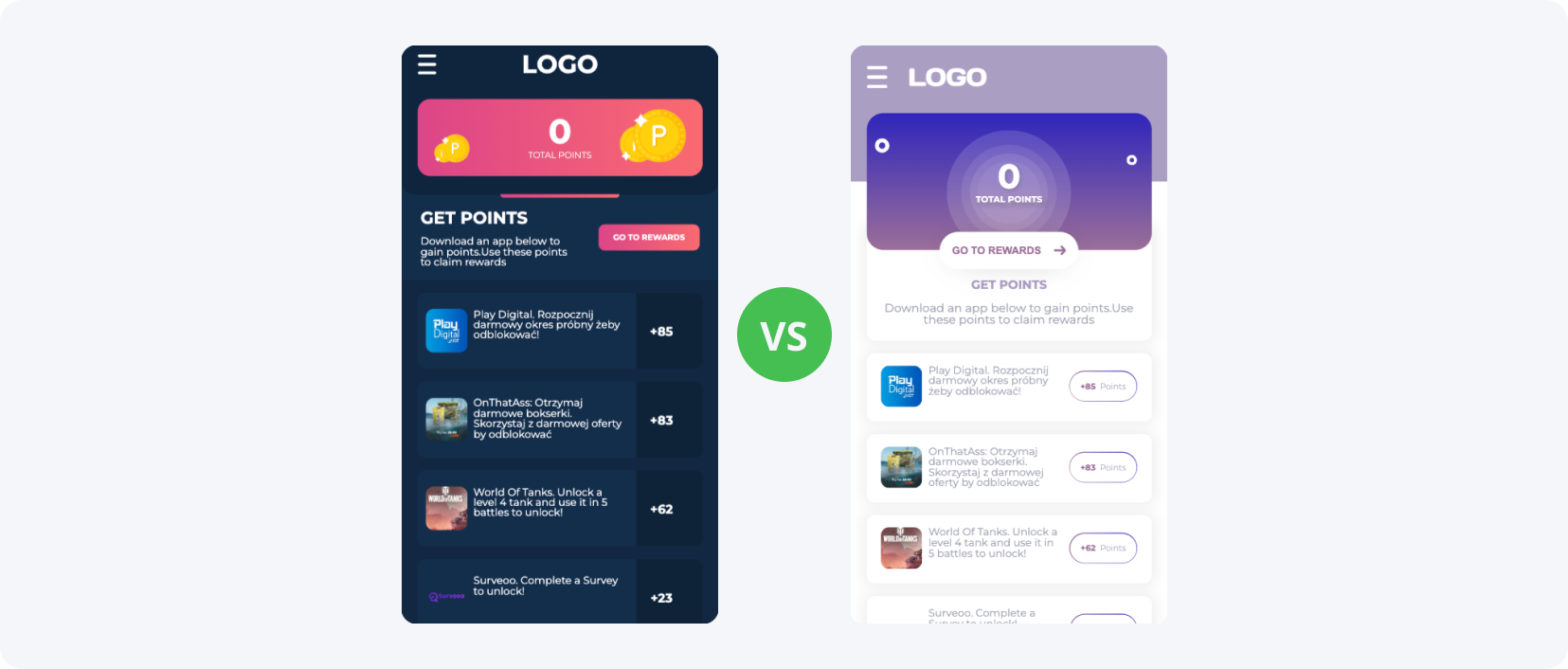
Prizes list
With these next steps, you will successfully configure the reward section for your Mobile Rewards Locker.
• Go to the “List of awards” tab and click on the "Add a prize" button. You will be redirected to the Prize creation page where you can add the necessary details for the rewards users can claim.
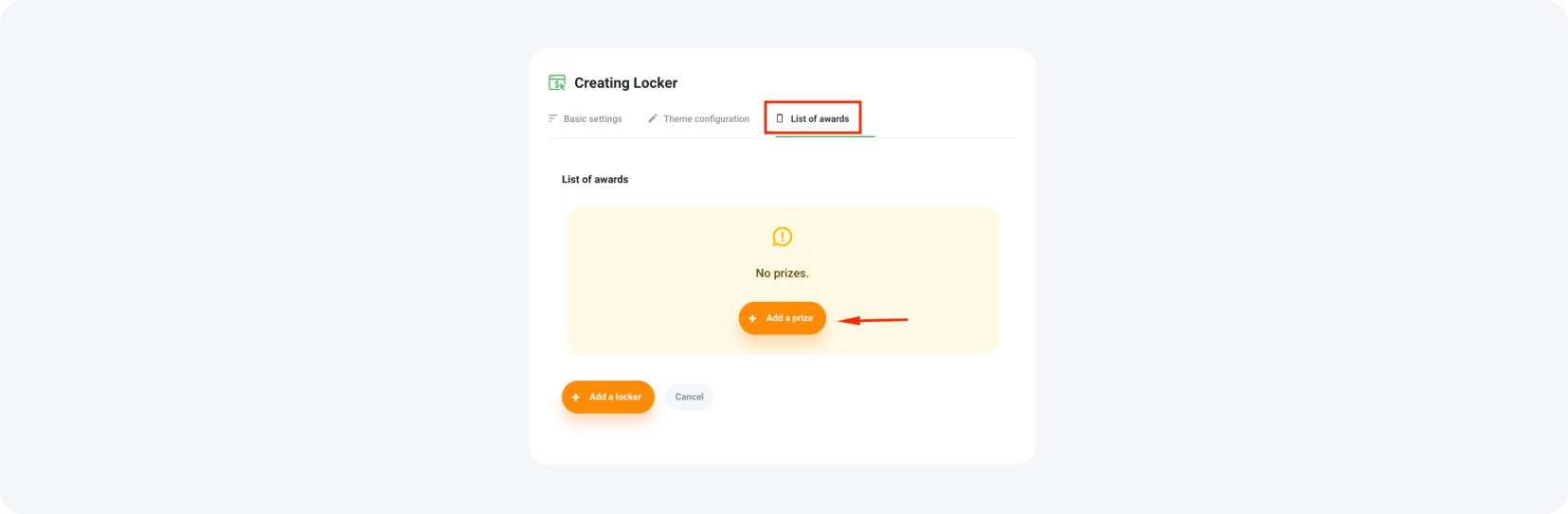
• Complete the basic fields by naming of the prize that describes the reward (e.g., "Magical weapon").
• Now, specify how many points are needed to claim this reward (e.g., 20 points).
• Next, describe the reward to make it appealing to users (e.g., "Collect points and exchange them for a magical weapon! Discover how powerful it really is!").
• Upload a prize image by click on the Upload a photo from your computer button to select and upload a relevant image for the reward.
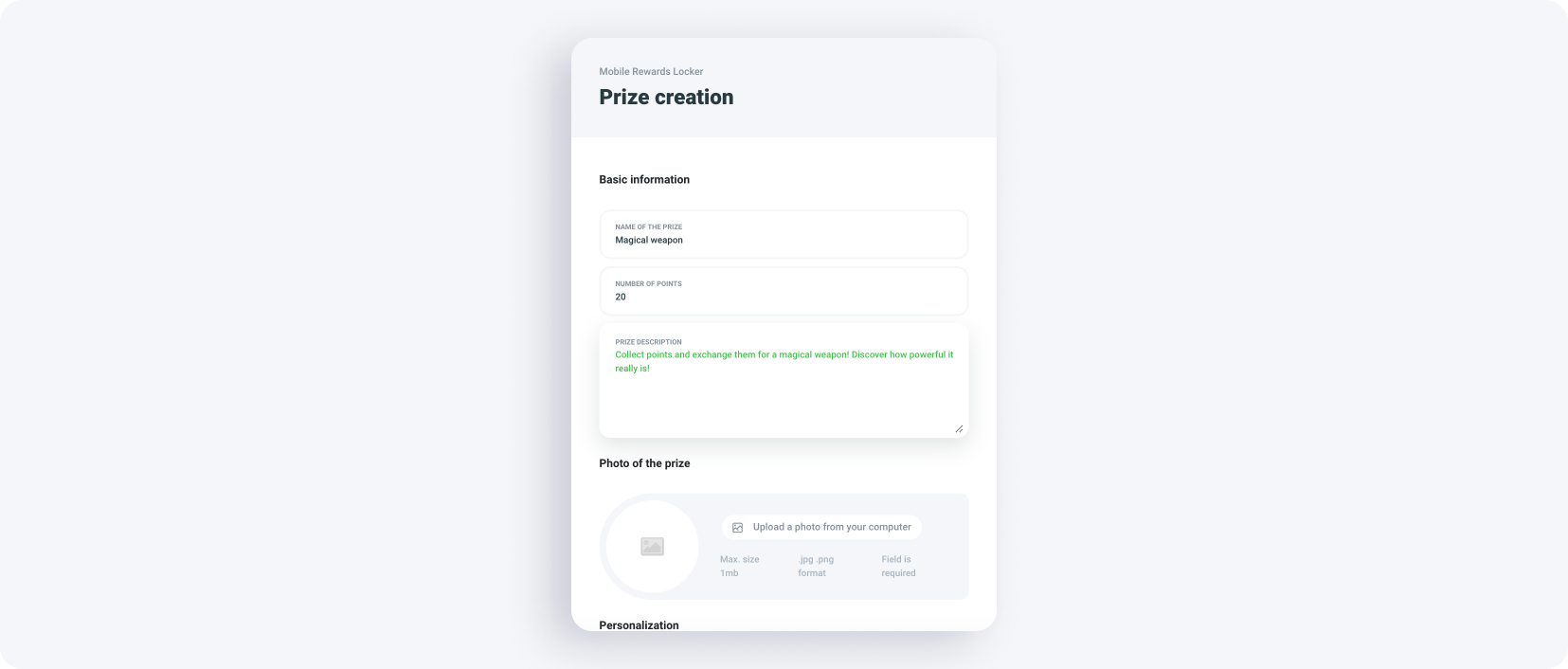
• Now, choose how the system should behave after a user claims the reward. You can select:

- Redirection to a URL - if selected, enter the URL where users will be redirected after claiming the reward.
- Receiving an email about the user - enter the email address where notifications about the claimed prize should be sent.

• You can also enable an additional question by selecting "Yes" and entering the specific content of the question if you want to gather more information from the user before they claim the reward.

• You can continue to add more prizes using the "Add a prize" button, following the same steps for each reward.
To complete the configuration of your Mobile Rewards locker, click on the “Add a locker” button. This will add your fully configured locker to your list of available lockers.
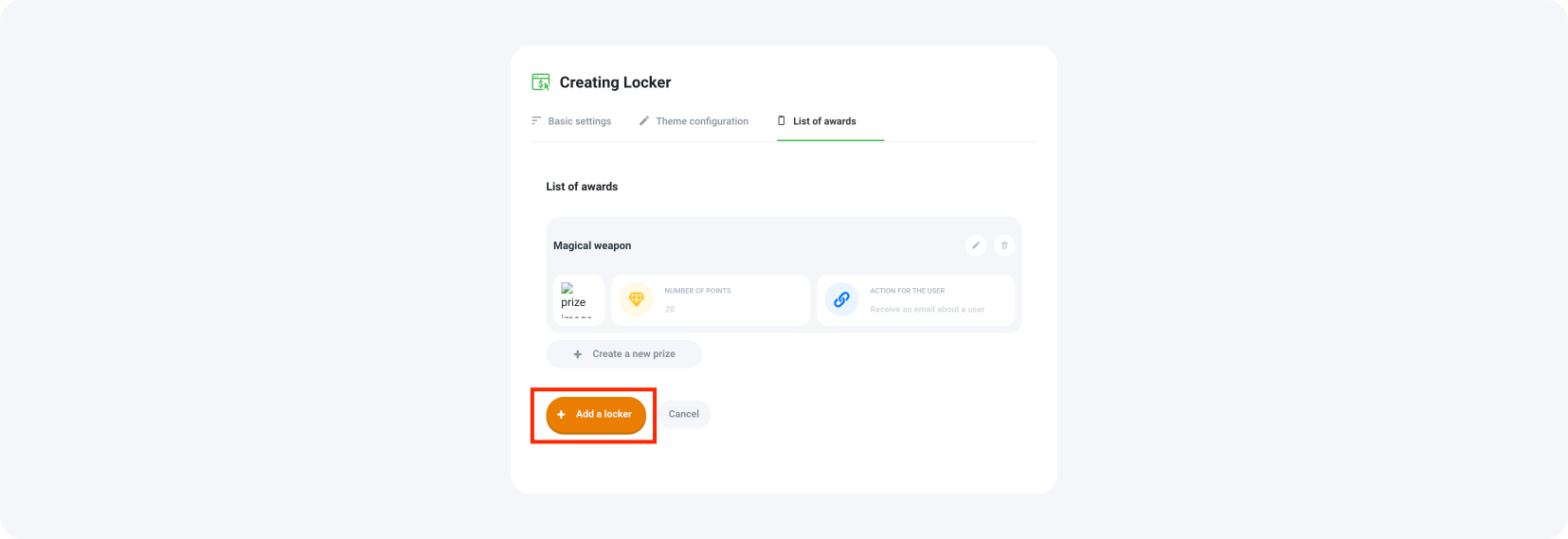
Final notes
And just like that, your Mobile Rewards locker is ready to go! Congratulations! Now all that's left is to embed the locker, manage and adjust the displayed offers, and watch your strategy flourish. You've done a great job setting it up, and with continuous optimization, you'll be maximizing its performance and the app monetization process in no time.
If you need further assistance, you can always revisit your locker configuration from the panel or reach out to support for additional guidance.