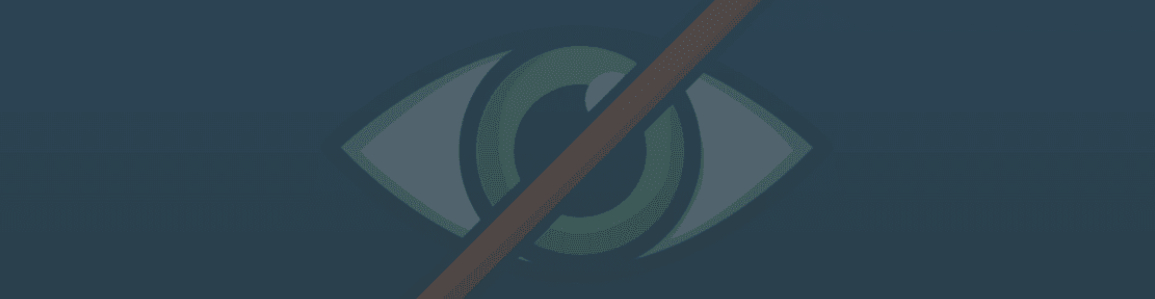
Blog / Archive
What is the MyLead extension and how to use it?
Have you heard about the MyLead browser extension? If not, it's high time to change it! This post will tell you what it is and show you how to use it to make earning with the MyLead affiliate network even more enjoyable. Let's go!
The MyLead extension - what is it?
A MyLead browser extension is a tool for earning money online and effectively monetizing online activities. It allows for easier promotion of products and services available in the MyLead affiliate network. What can you gain by installing the extension to your browser?
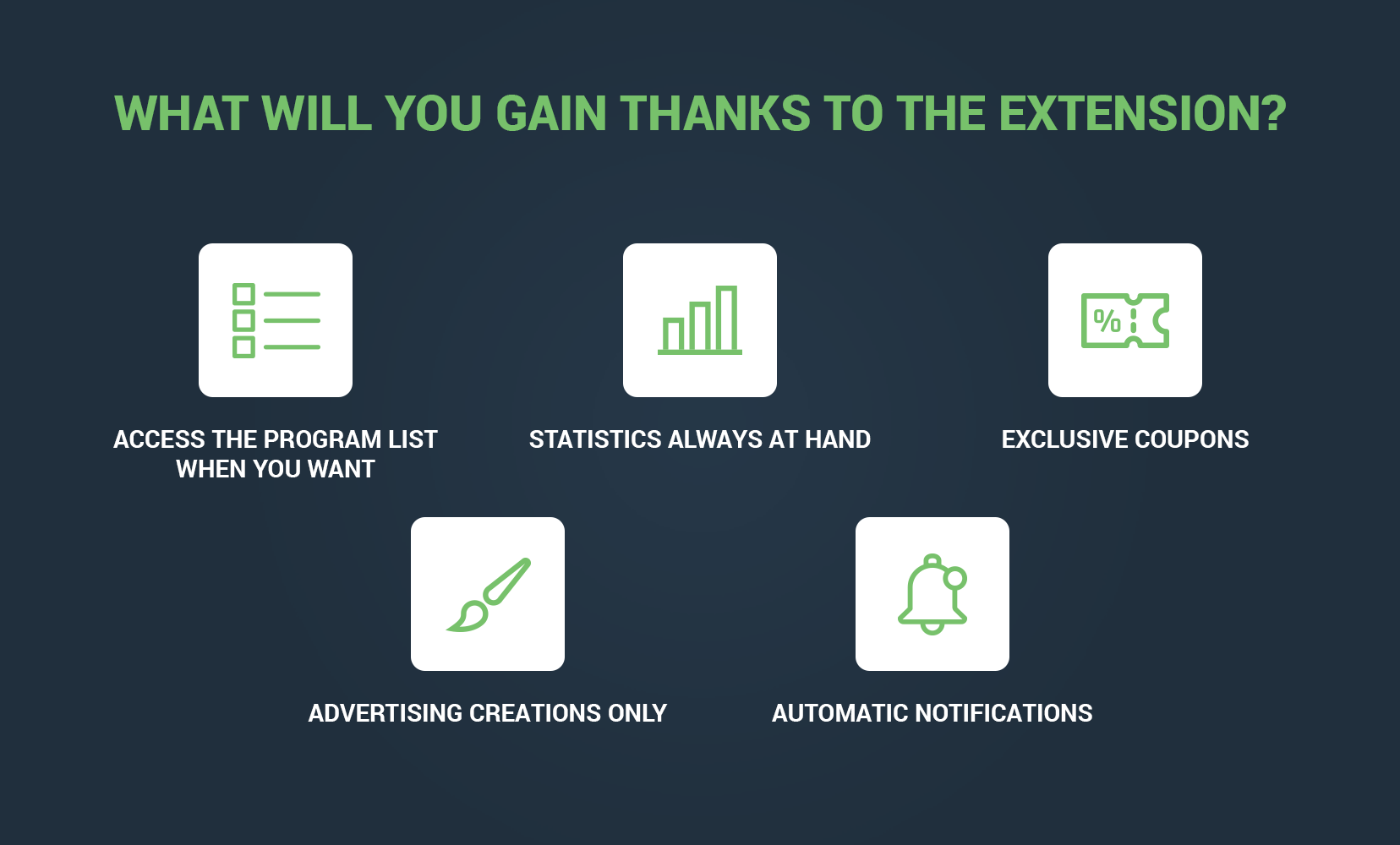
The MyLead extension makes your activities a lot easier. Thanks to it, you gain access to the user's panel without having to go to the MyLead website. So you can easily start advertising activities at any time convenient for you, without leaving the page you are browsing. It gives you access to the most important elements of the publisher's panel, such as the List of Affiliate Programs, Statistics, and Notifications. Also, by using the extension, you gain access to various types of advertising creations, such as banners, mailings, or affiliate links, which you can generate directly from the extension. The extension will also give you access to exclusive coupons from famous brands. Some of them are not available anywhere else. What's more, after entering any website, you will receive information on whether it has its affiliate program in the MyLead offer. Thanks to this, the start of the promotion will be even faster. If we do not have a specific campaign, and you think that it should be included in the MyLead network offer, be sure to let us know about it. We will organize it especially for you.
How to start earning with the MyLead extension?
Okay, I already know what I can gain - you might think - but how to use this tool? No worries! We have the answer for that, too!
1. Download the free extension from MyLead
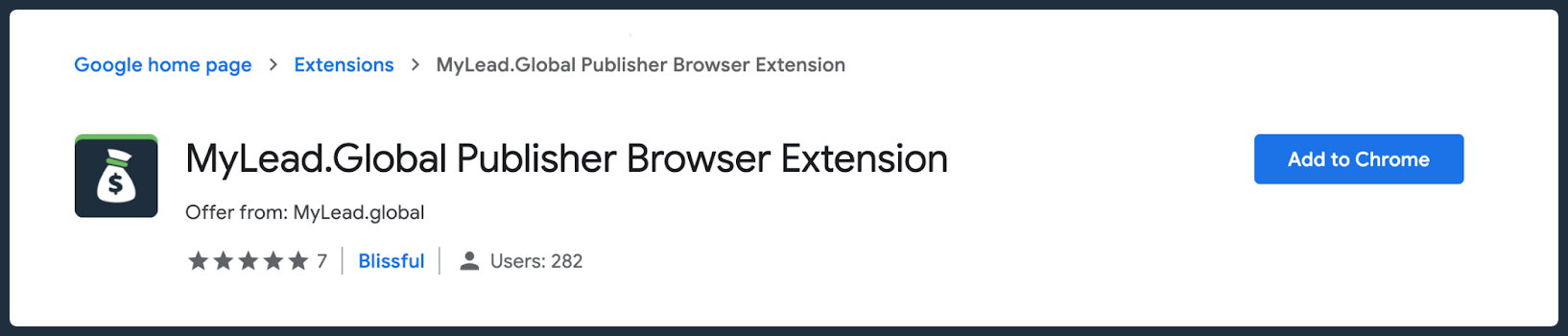
To be able to use the extension and enjoy its benefits, you must first download it. The MyLead extension is available for browsers such as Google Chrome, Mozilla Firefox, Opera, and Edge.
If you are using browsers other than Chrome or Firefox, go to the FAQ section - you will find a detailed description of the installation there.
2. Pin the extension to the browser toolbar
To start earning money with the MyLead extension, don't forget to pin it to your toolbar. Thanks to this, you will have access to it at any time.
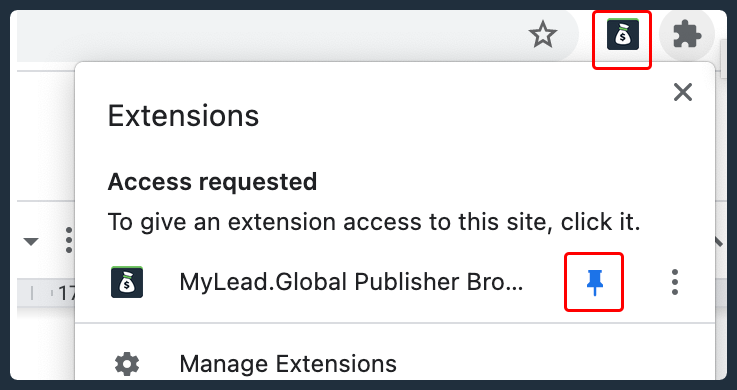
If your browser automatically pins the extension in the toolbar, you can skip this step.
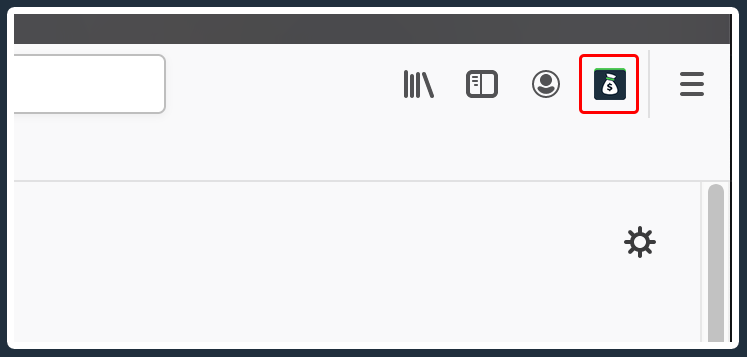
3. Log in to your existing MyLead account or sign up
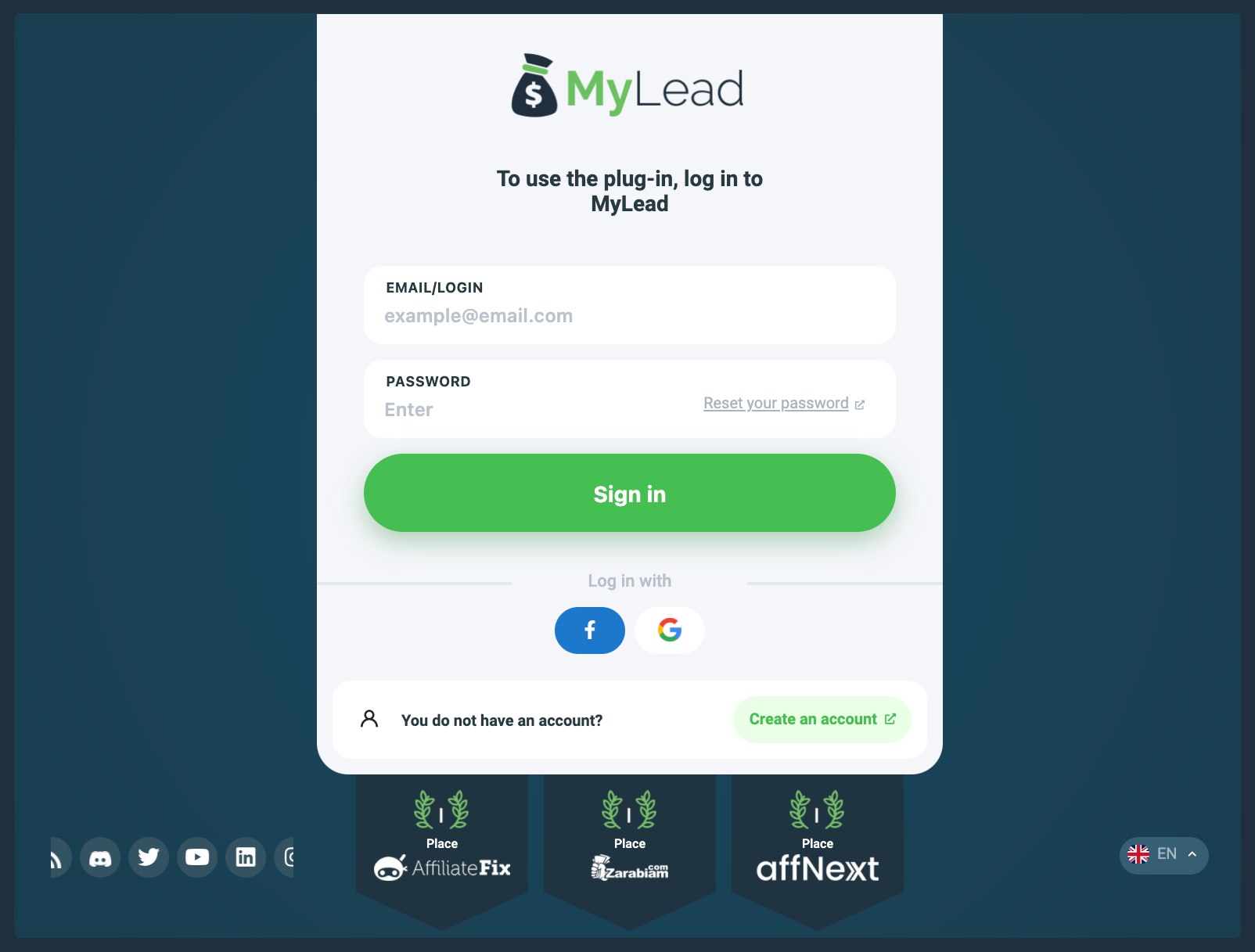
The next step is logging in. After clicking on the extension icon visible in the taskbar, the above view will be displayed. If you have an account on MyLead, use your login details and enter them in the appropriate fields. You can also log in using your Google or Facebook account.
If you do not have an account on the MyLead website, use the "Create an account" button in the lower right corner. You will then be redirected to the registration page.
4. Get to know the MyLead offer
4.1. Available campaigns
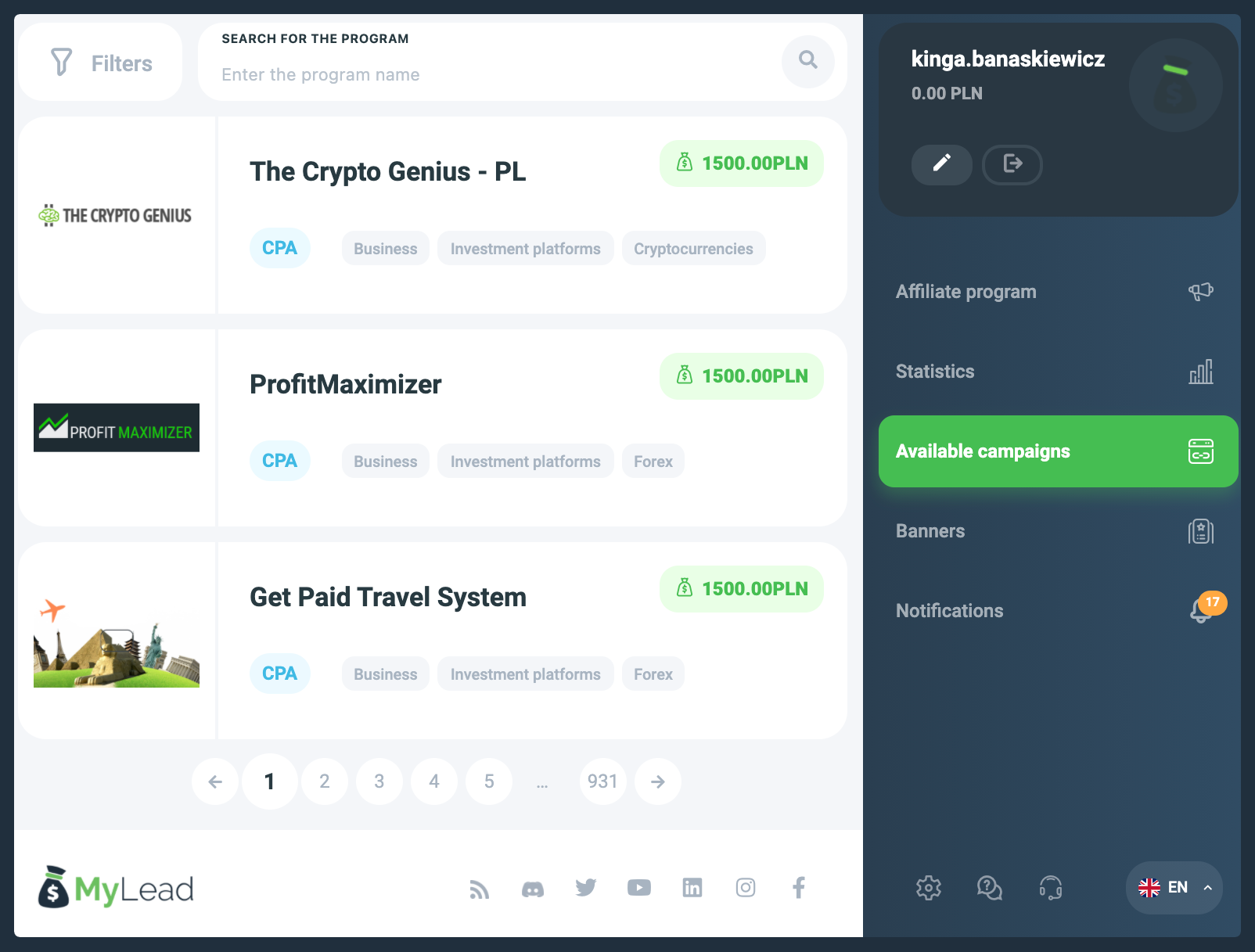
Right after logging in you get access to the full MyLead offer. You can search for affiliate programs via the Available campaigns tab. Use the filter options in the upper left corner to choose the perfect program for you. You can search for campaigns on various attributes such as country, type, and category. If you want to join the affiliate program, you will be redirected to the MyLead panel. However, if you already have access to the campaign, you can start generating links.
4.2. Affiliate program
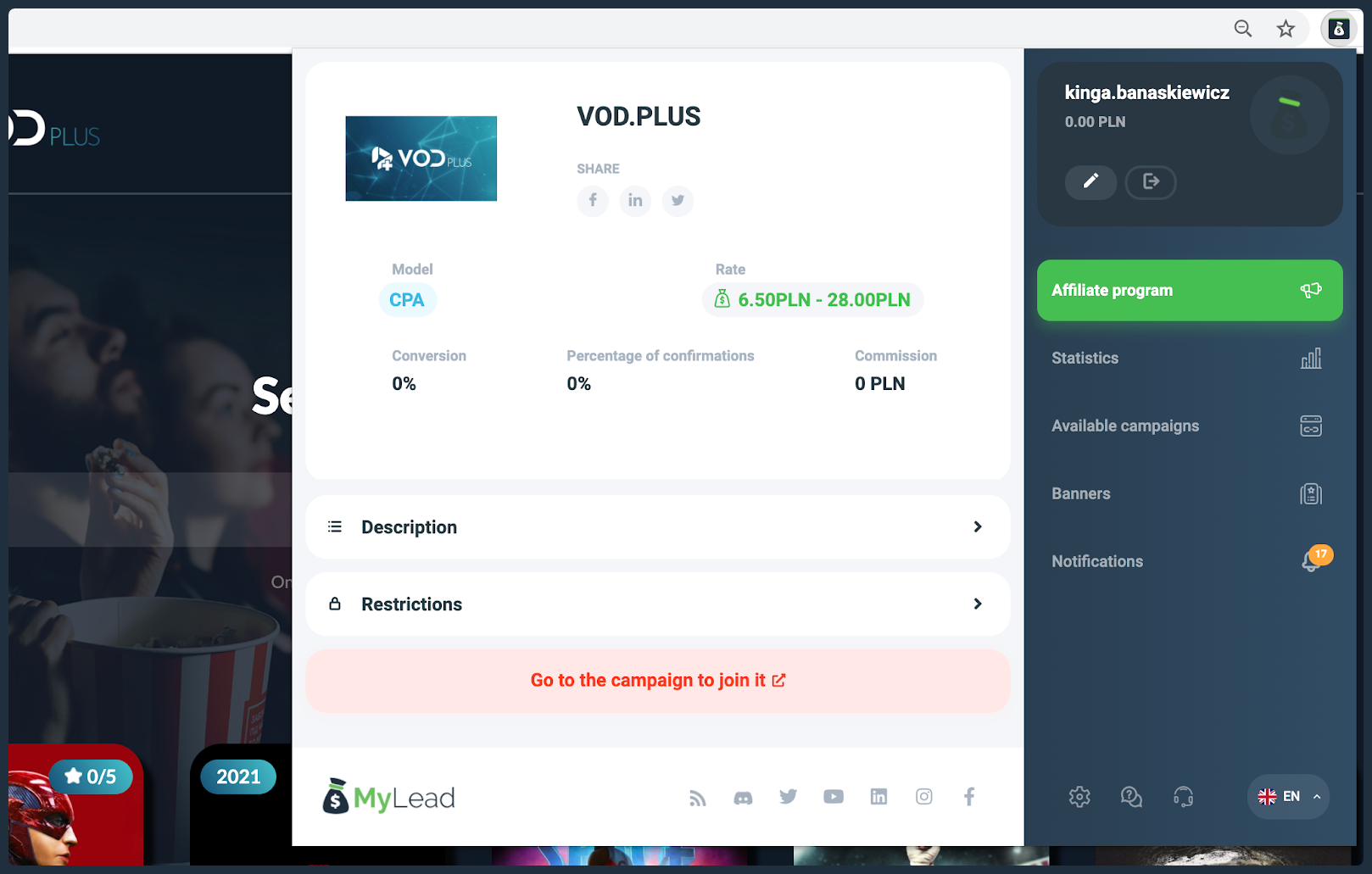
There is one more option thanks to which you will get acquainted with the MyLead offer. All you need to do is run the extension immediately after going to the website of your choice. In the Affiliate Program tab, you will receive information about the existence of a campaign by a specific advertiser or its absence. Remember that if we do not have an affiliate program that might interest you, you can submit your own proposal. Contact us via the channel of your choice (by email, via social media, or the built-in chat in the panel). We will be happy to organize the campaign you want.
5. Generate your unique link
The next step that will allow you to start earning money is generating a link. After selecting a specific program, you will be shown the campaign view. What you will find there is a Description, Restrictions, and in the case of approved campaigns also Link parameters.
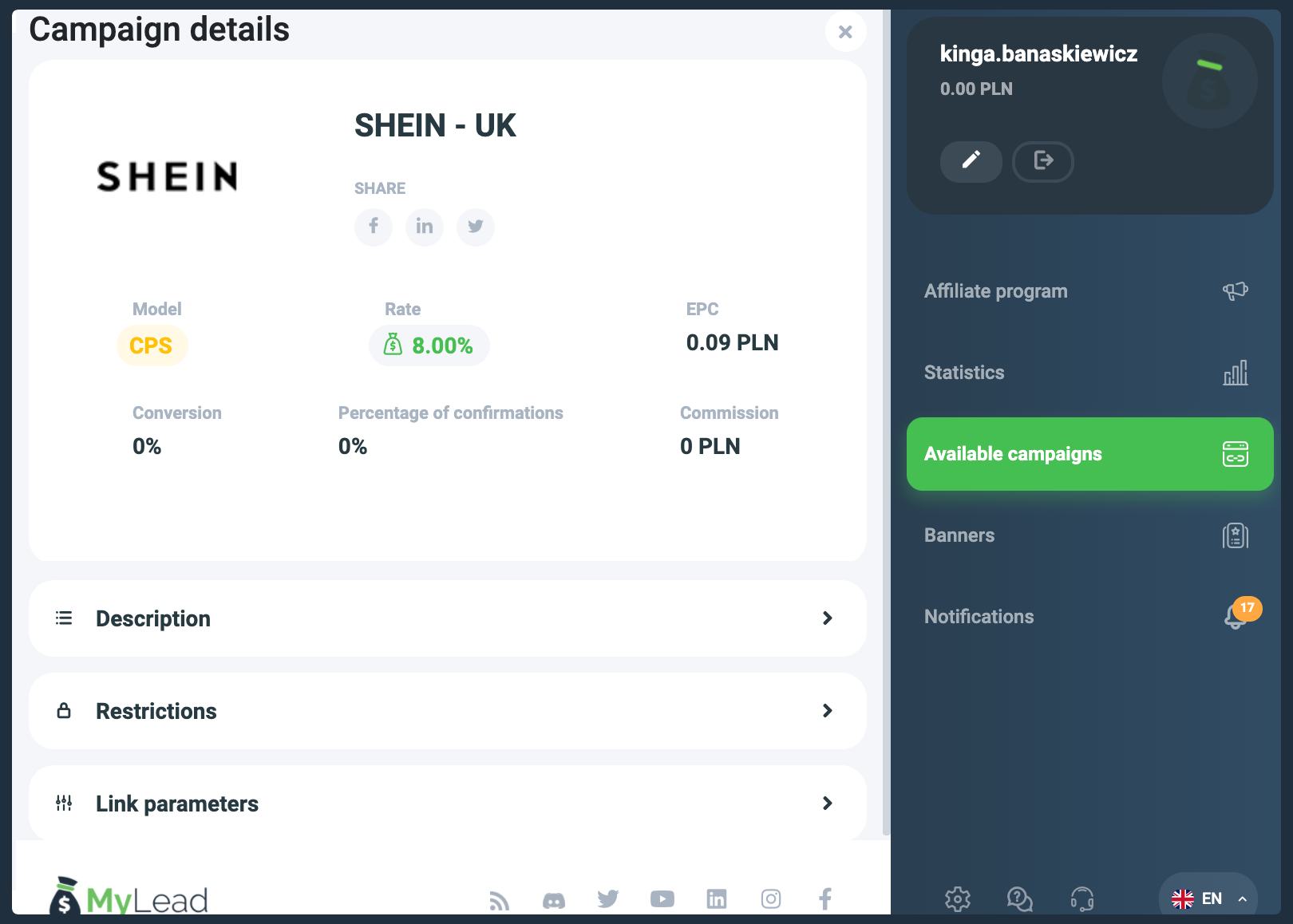
In the Link parameters field, you will find the available configurations and the links assigned to them. Remember that the extension cannot create a new configuration. However, it allows you to use the default configuration or the configuration that has already been created.
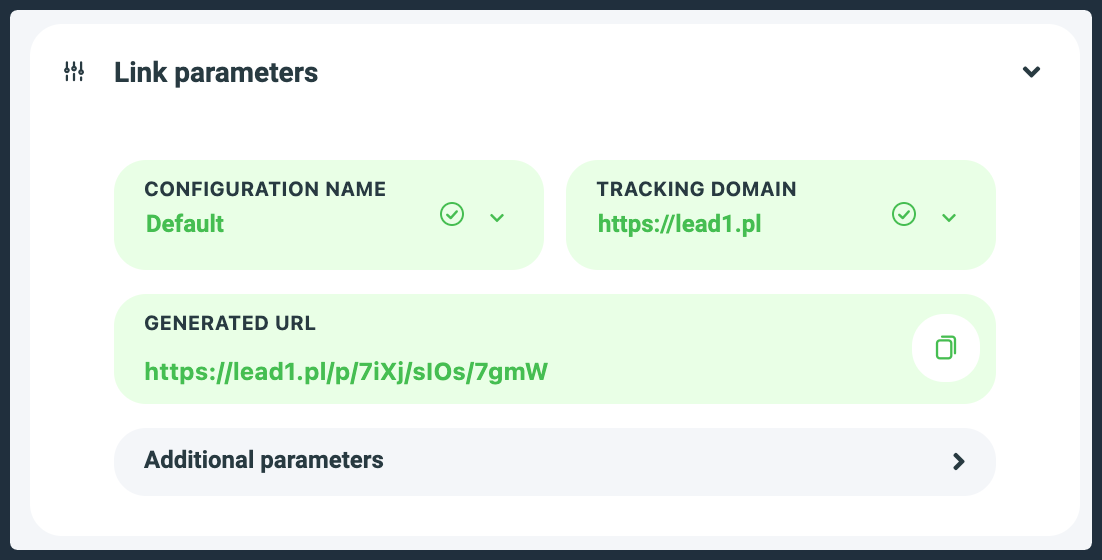
6. Promote wherever you want and earn money
The last step is link promotion and lead generation. To do that, you can use your own website or blog, internet forums, or social media channels.
Other options
Statistics
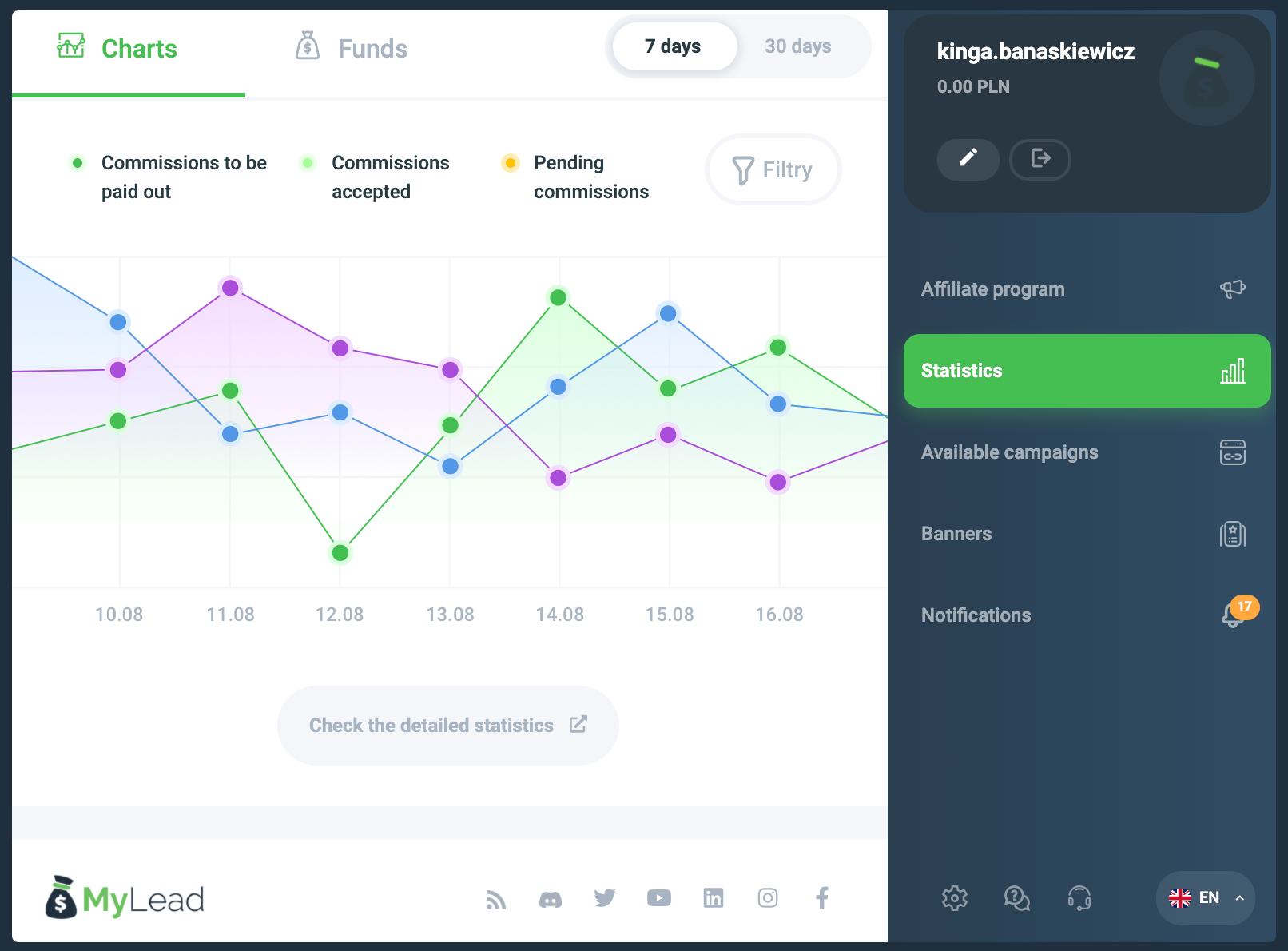
In the Statistics tab, you can preview the effects of your actions. You can analyze them on a weekly or monthly basis.
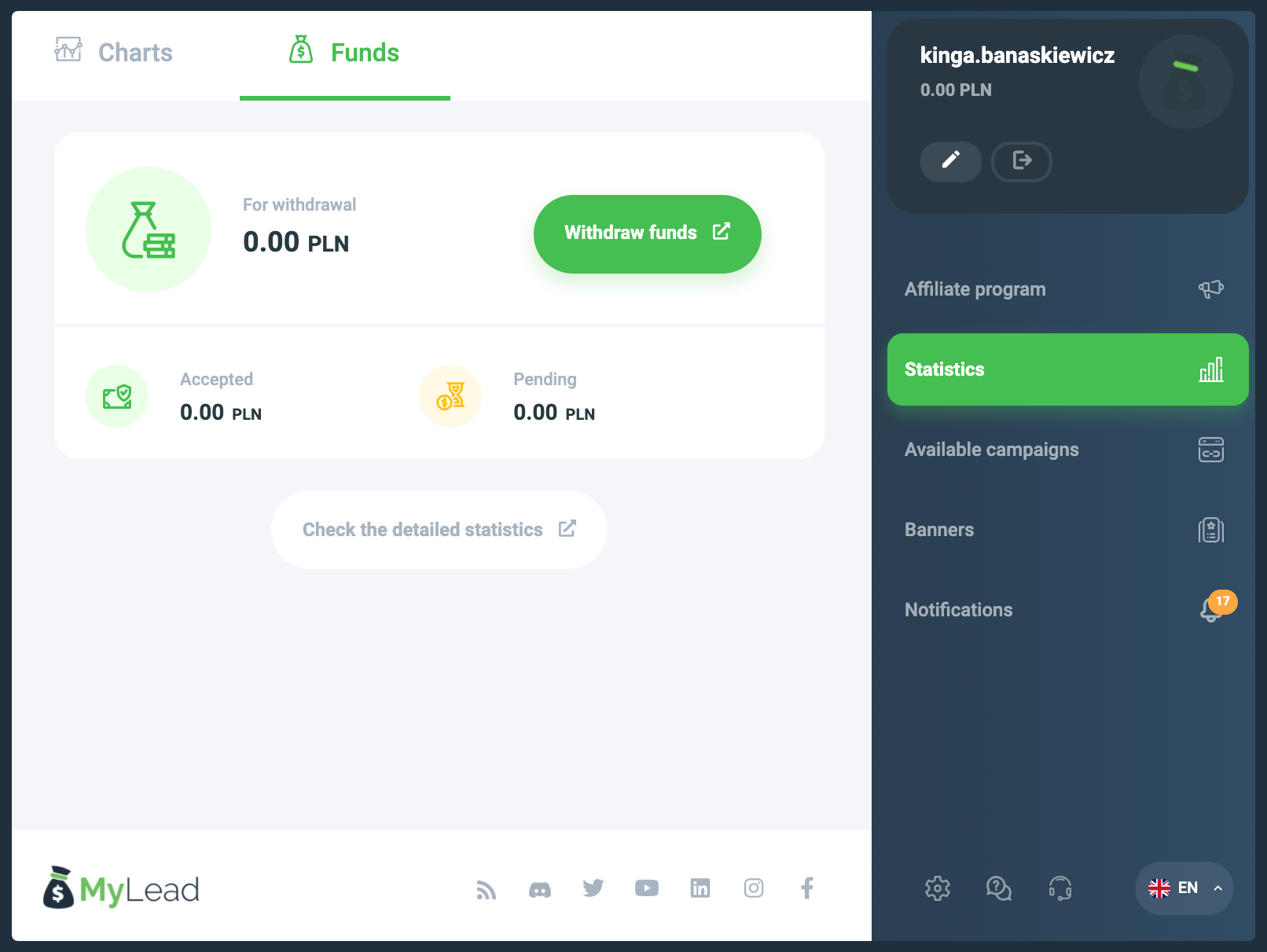
You can also view the Funds you have earned. To switch between tabs, just click on the one that interests you. They are located in the upper left corner.
Notifications
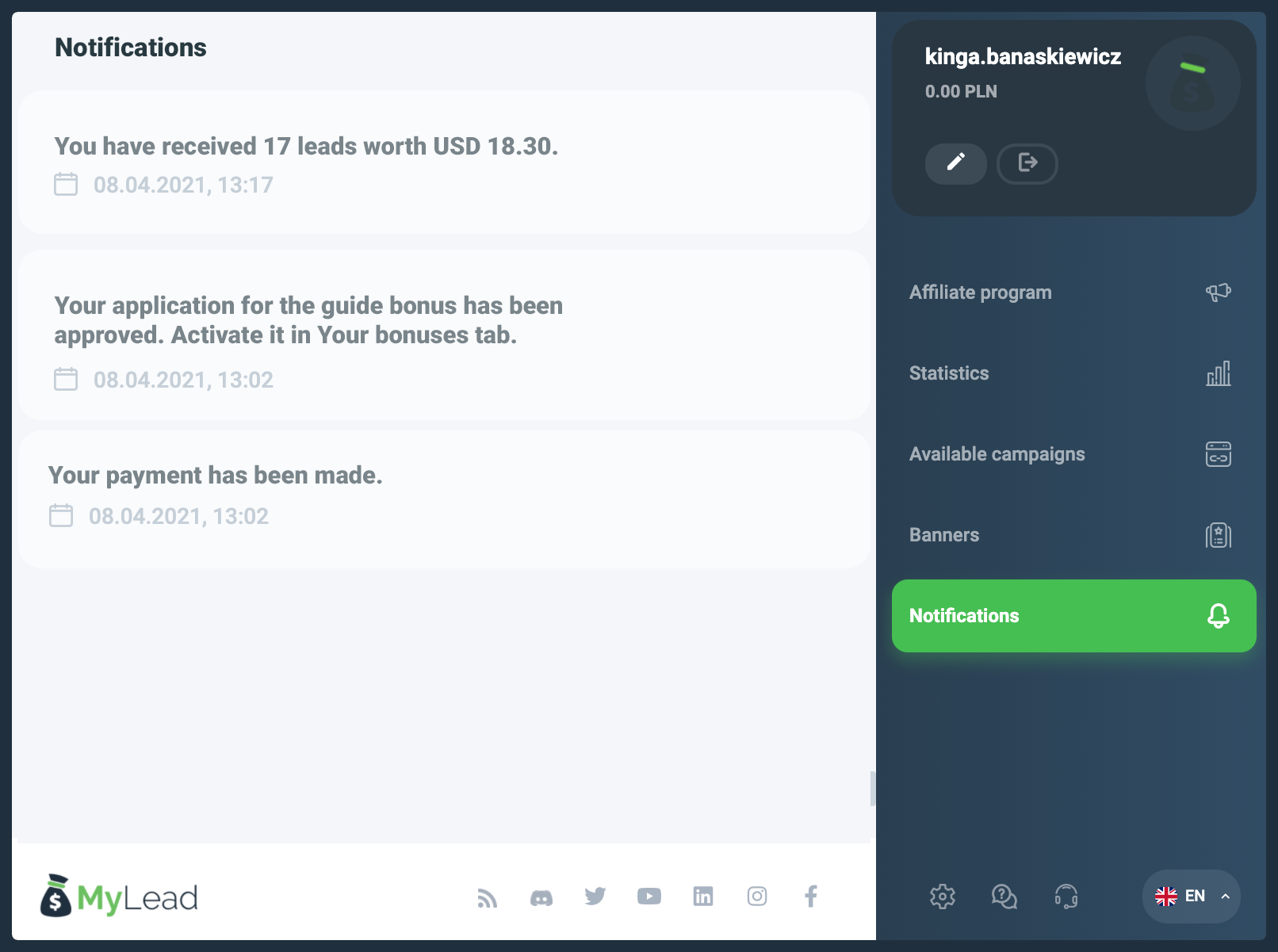
In the Notifications tab, you will find the most important information from the world of MyLead. If you are interested in changes to the programs, new offers, or news about new functionalities on the website, you will find them right here.
This tab will also display notifications about the money you've earned.
Banners
After going to the advertiser's website, in the Banners tab, you will see ready-made advertising creations that you can use when promoting the programs. Choose the size of the graphic and generate your unique code and then start promotional activities.
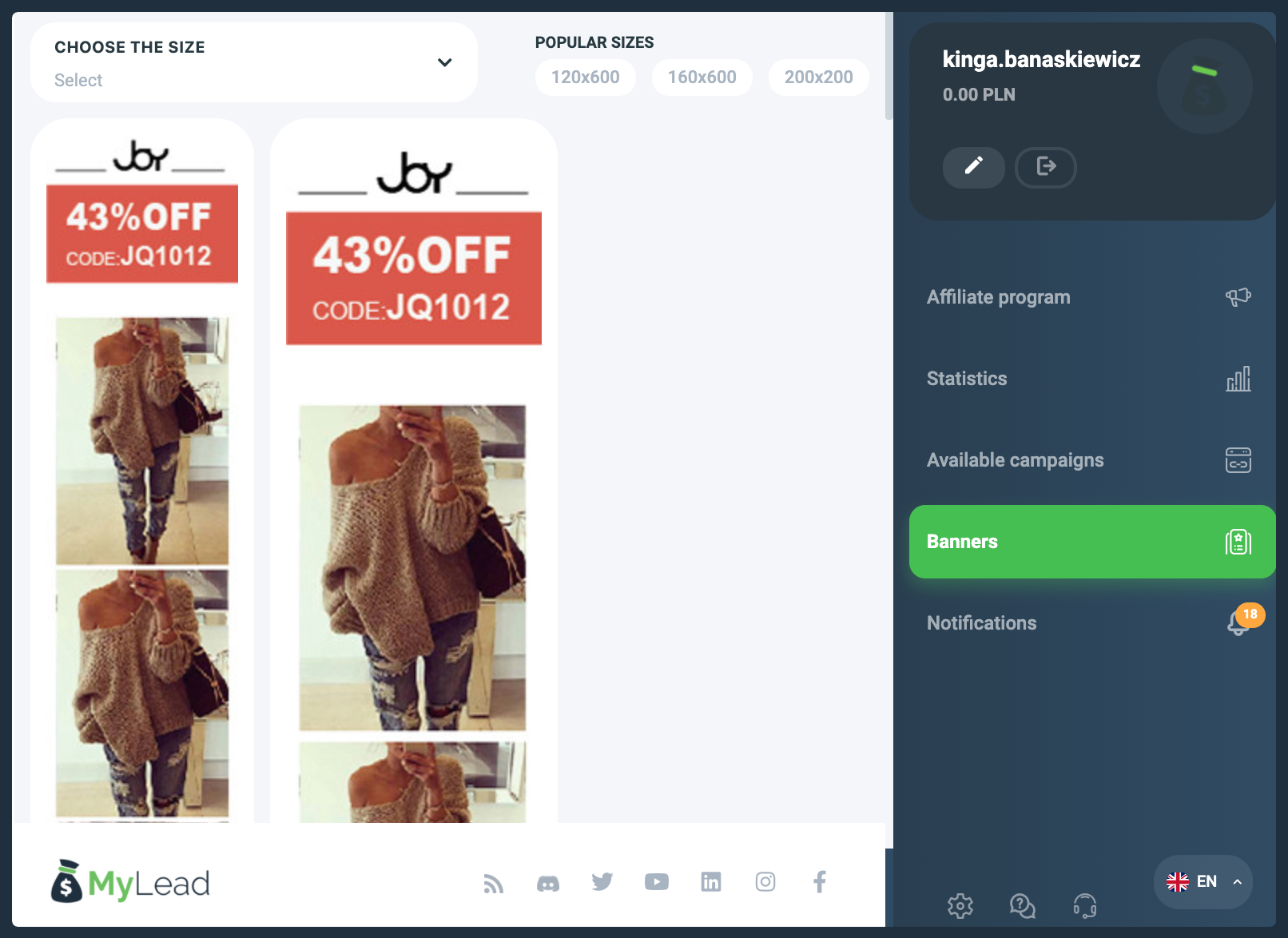
Others
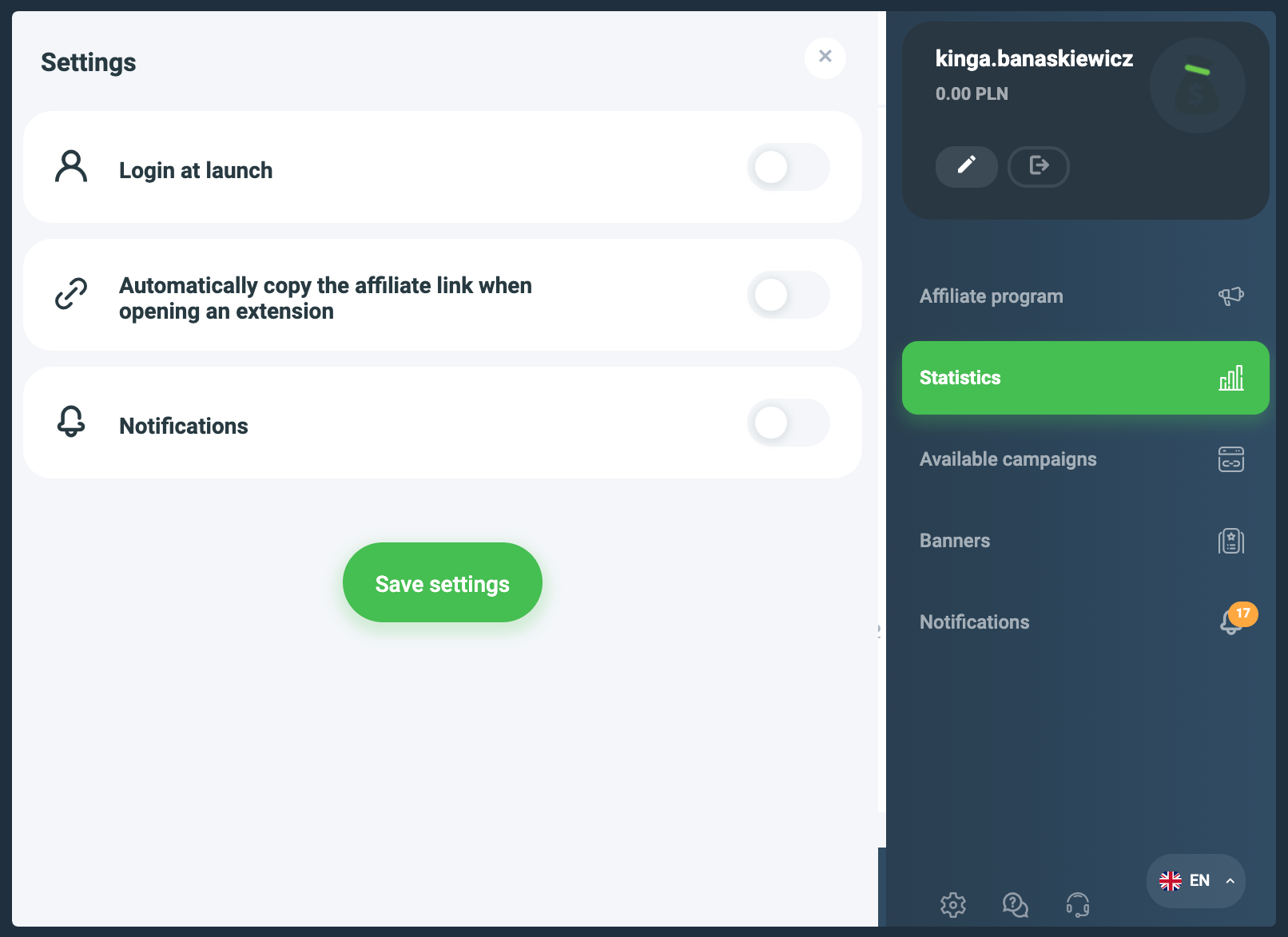
At the bottom of the extension view, you have a few more options. One of them is Settings. They relate directly to the extension tool. You can choose whether you want to log in when the extension is launched, whether your computer should automatically copy the affiliate link when opening the extension or whether you want to receive notifications.
Right next to it, you can see the FAQ and Contact icons. After selecting any of them, you will be taken to a specific tab on the MyLead website.
The last option is Language Selection - the extension is available in all currently supported language versions. You can use the one that suits you best.
Phew… you've made it to the end! It's high time for you to install your extension, too. You can do it by clicking on the links below.
If you are using browsers other than Chrome or Firefox, go to the FAQ section - you will find a detailed description of the installation there.


