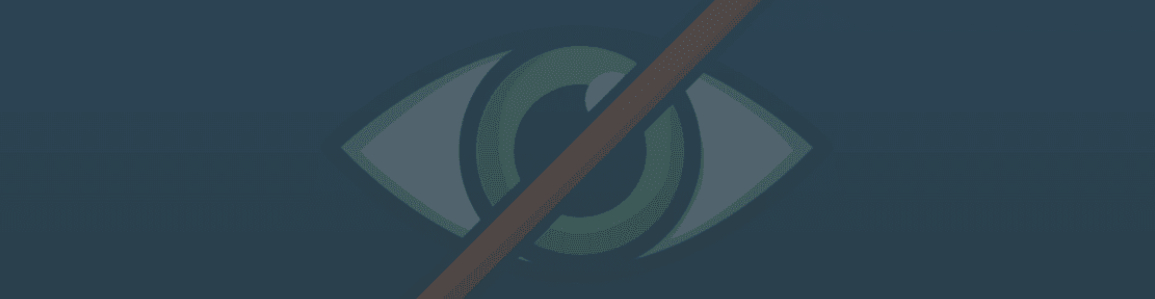
Blog / Archive
How to Cloak Mylead offer in Facebook?
Hey! It can be an issue to pass moderation when you promote offers. That’s why today we’d like to tell you how to set up Cloaking in Peerclick to avoid all moderation troubles. We will set up Cloaking with JavaScript pixel. It is the simplest and fastest method of setting up Cloaking in Peerclick.
We are going to use the offer from MyLead and Facebook as a traffic source.
We recommend you to read this article up to the end so that not to miss a special discount.
Let’s get started!
First of all, make sure you have:
- a clean domain with the SSL certificate that has never been used before;
- a white landing page, added to this domain, that moderators and bots will see;
How to set up Cloaking in Peerclick - step by step
Sign in to your PeerClick account and create an (1) Affiliate Network. (2)Click on the “New” button and choose Mylead from the trusted networks(3). (4) Click “Create“.
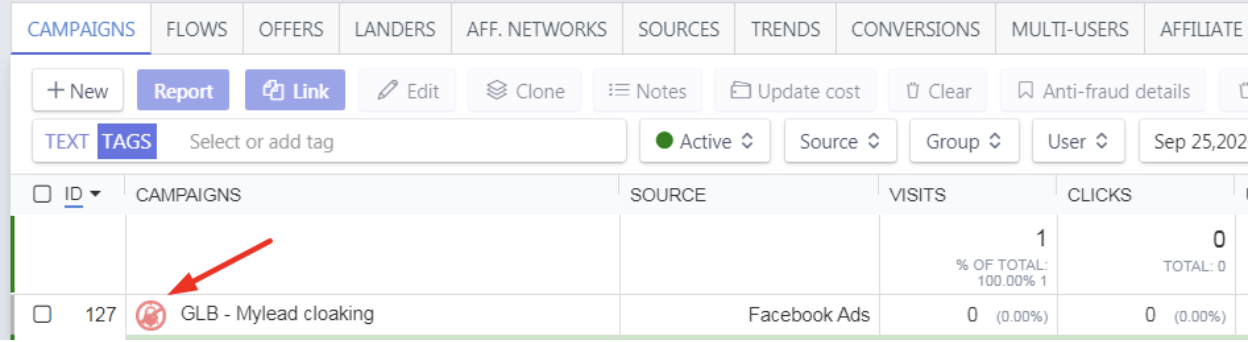
Go to “Sources” and create a traffic source that you will moderate. In our case, it is (3) (4) Facebook. You can moderate different sources with PeerClick. The setup process will be identical.
You can (5) turn off tokens to shorten the ad URL by clicking on the green trigger in traffic source Parameters. (6) Click create.
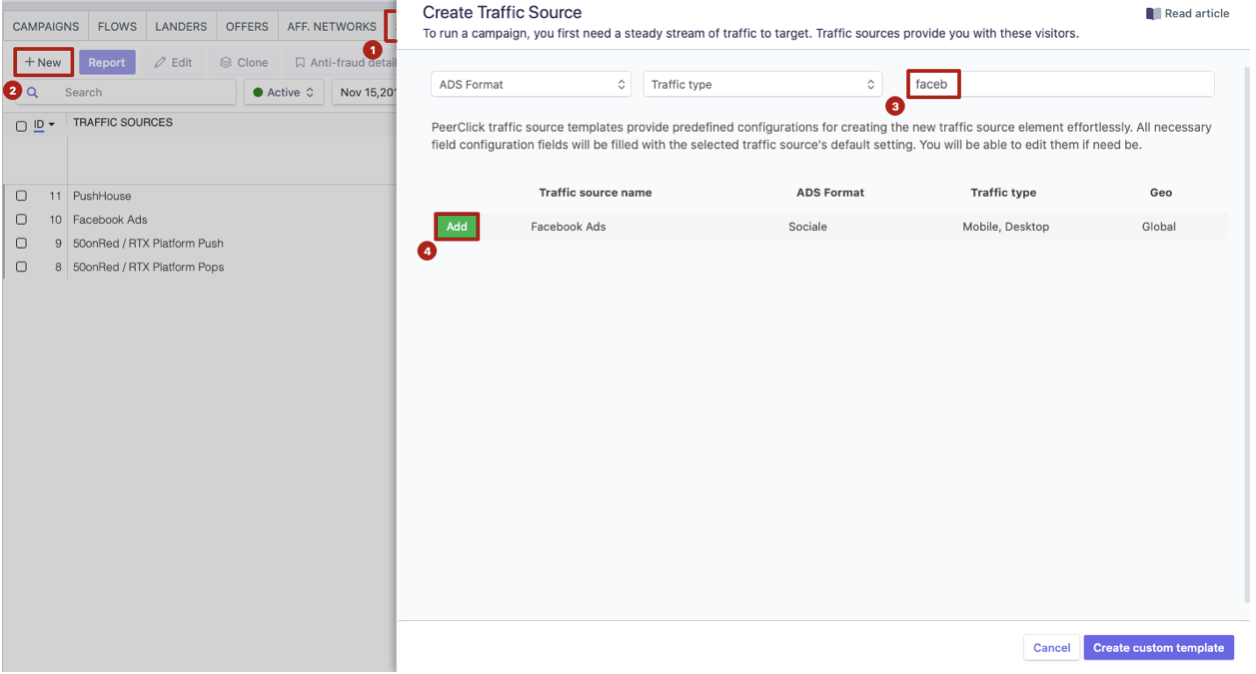
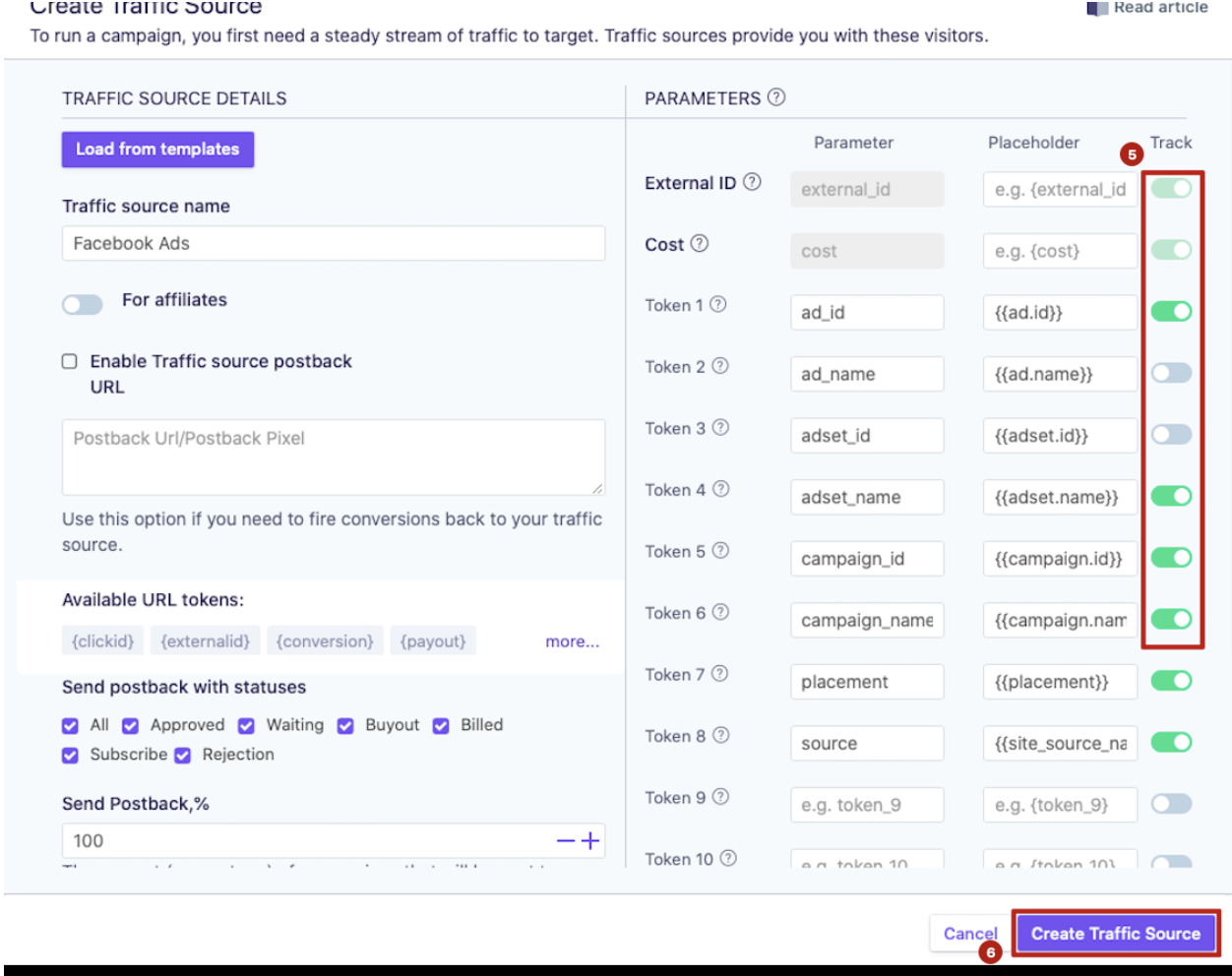
Go to your Affiliate network account and copy the offer URL you created earlier.
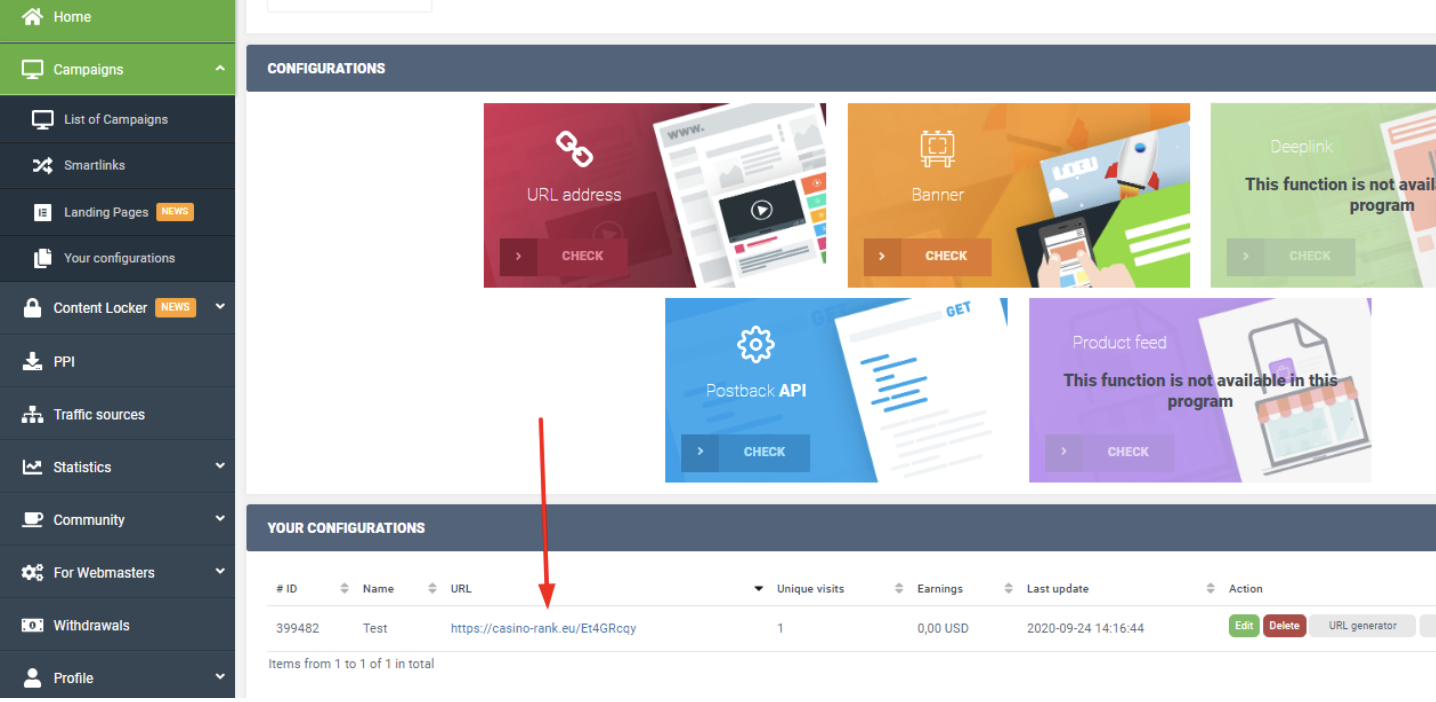
Go back to PeerClick and move to the “Offers” tab. Create a new offer. Give it a name. Paste the copied link, and select the affiliate network added in one of the previous steps. {clickid} macro will be filled in automatically. {clickid} is used for a correct work of postback with affiliate network.
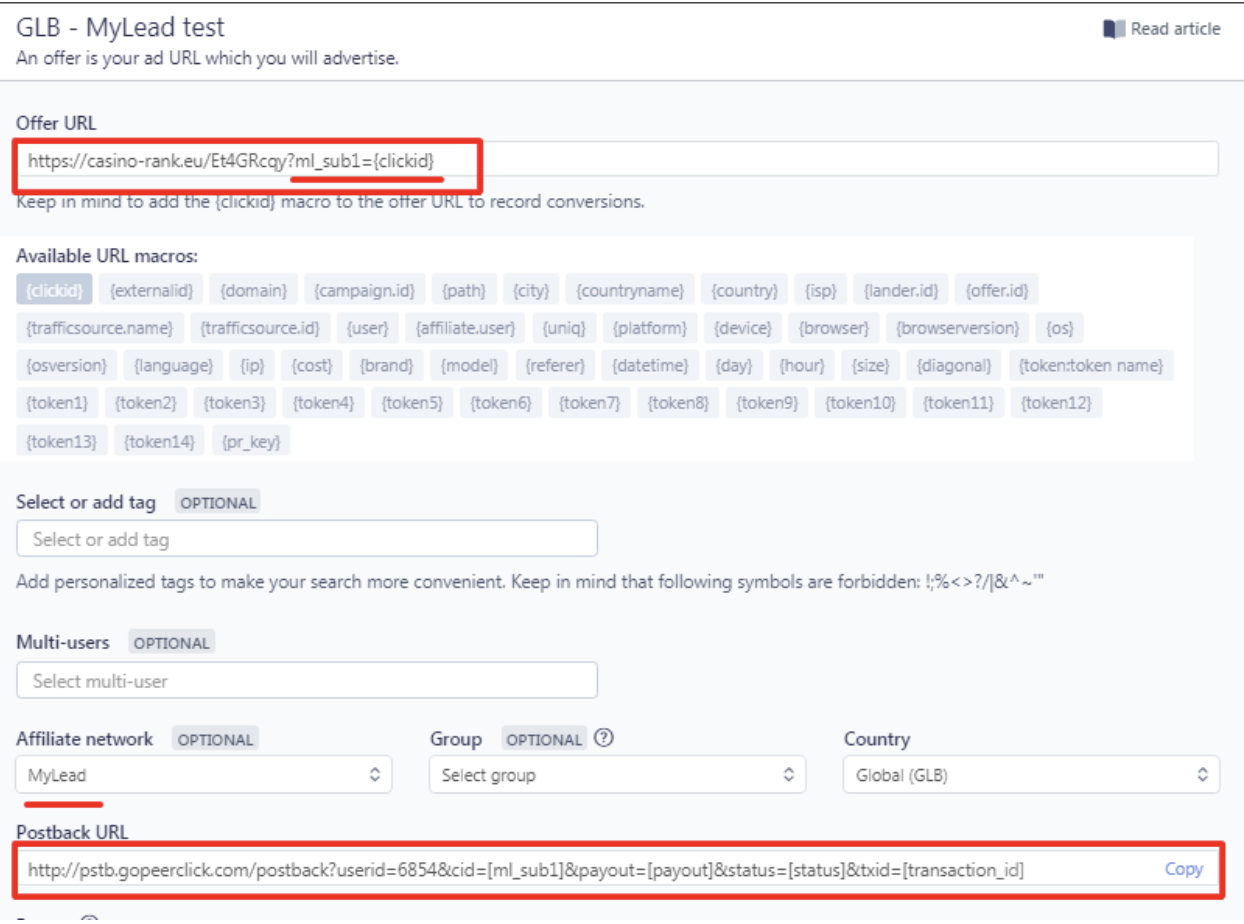
Copy the postback URL and go back to Mylead account. Click “For Webmasters → Postback → Add a New Postback URL”.
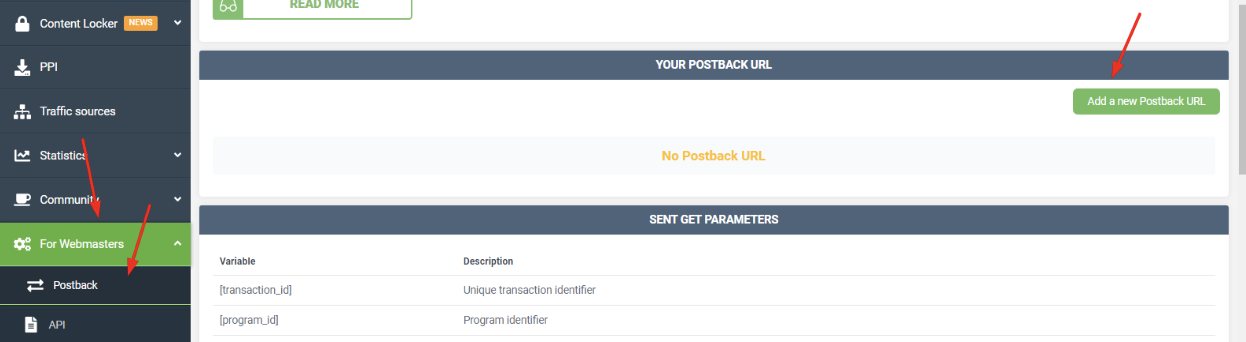
Paste the URL into the field Postback URL. Click “Save”.
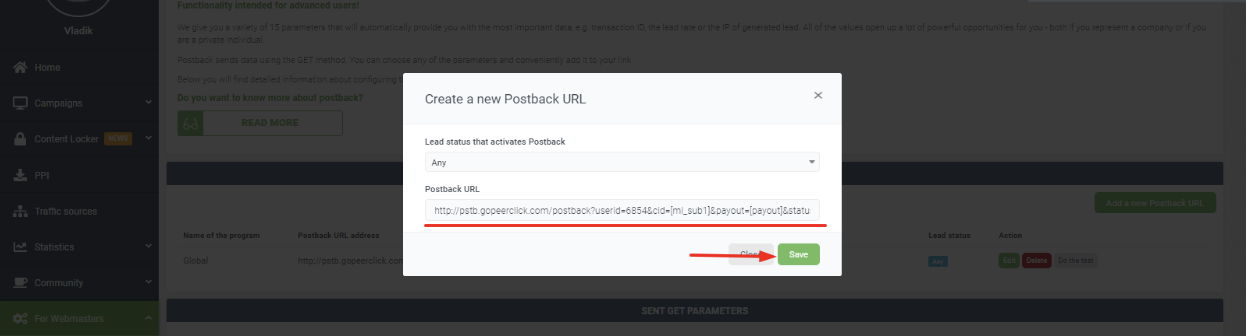
Go back to the tracker and start creating a new campaign. Сlick the “New” button on the “Campaign” tab. Find Campaign Type and select (1) Web-site protection (this is our PeerClick Tool). (2) Then add the Website URL – this is your clean domain you have never used before. (3) Enter the name of the campaign. (4) Select the traffic source. Once you do this, the previously configured tokens for this source will be added automatically. These tokens are necessary to transmit additional information such as ads id.
Go to the right side of the screen (5). Tick the filters that you need to use with the tool. We recommend marking the filters as in the screenshot for better protection. If you can’t find the traffic source you need in the filters, it is included in Library bots and spies. When you check how your setup works, turn off Without Refer filter. When the check is completed, you can turn it back on.


We’d like to mention that cloaking with JS pixel can’t be used for “Without redirect” method. Also for using cloaking without redirect you need to promote your own offer. But if you want to use affiliate networks’ offers then you can use only redirect method of cloaking. In that case bots and moderators will see static page and users will be redirected to an offer. Taking this into account we will proceed with cloaking with redirect to URL.
In URL field you need to paste black page URL to which real users will be redirected. This is the offer from Mylead which you need to put there along with parameters for passing clickid which have been added while we created the offer on the previous steps.
We should also add one rule to the blacklist of the Tool to make sure that the Tool works after we set it up. I’ll add a rule for Google Chrome to be considered a bot. To do this, click the “Add rule” button.
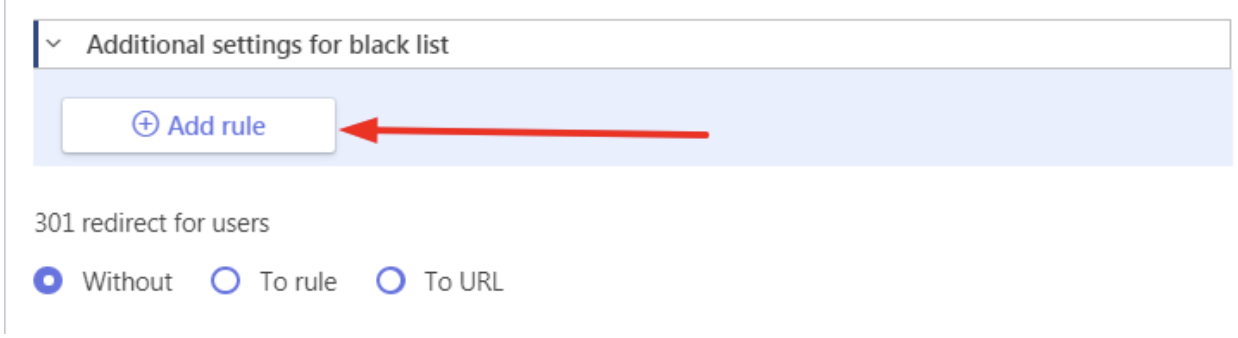
Move to the “Devices” tab in the opened window. Tick “Chrome” in the “Browsers” section and click “Apply”.
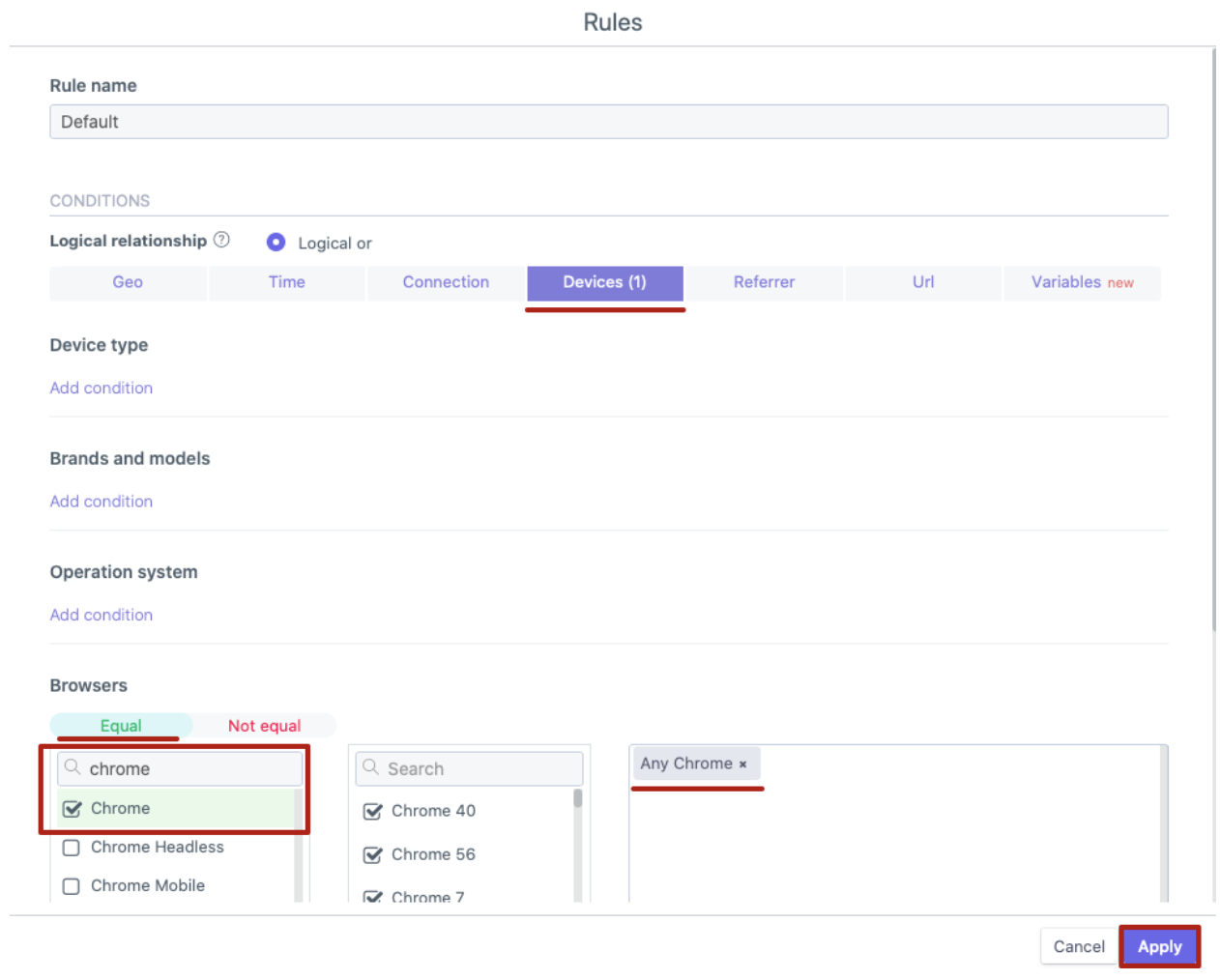
For the next step we should go to the Website Protection tab.
(1) Select a pre-added custom domain for pixel generation
(2) Copy JS pixel and paste the copied code to the website HTML code, Head section.
The connection protocol (http or https) of the pixel must match the connection protocol of the page where it is located. If you put a pixel with the http protocol on a landing / offer with the https protocol (or vice versa), tracking will not be performed.
The pixel connection protocol depends on the SSL of your domain.
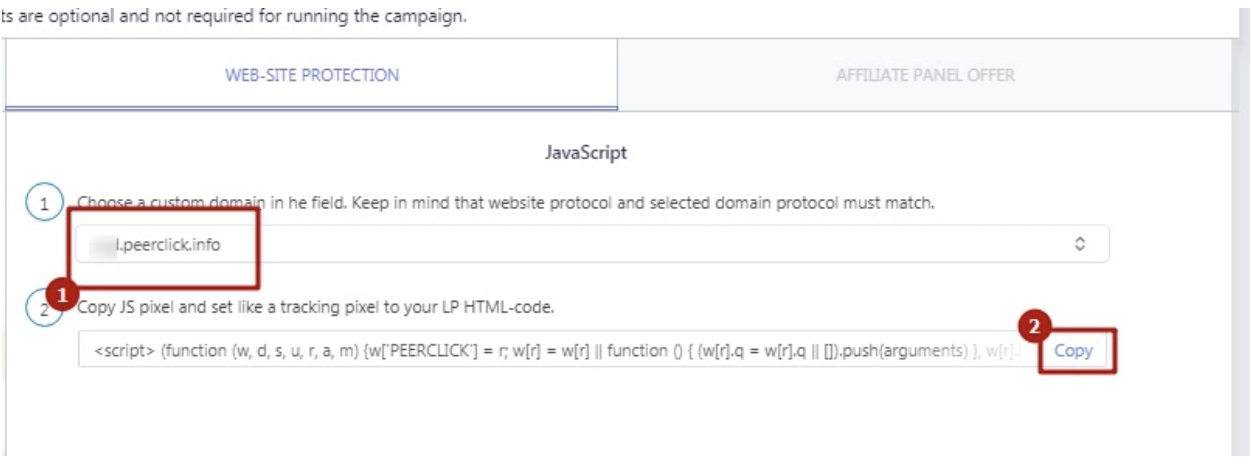
After that we are finalizing creating the campaign by clicking Create button.
Now in the section General, we copy the link from field Website URL with all tokens.

Let’s check if the Tool works! For this we follow the copied from the Google Chrome link and the white landing will be shown to us, as we have made a rule that everyone who uses Chrome is considered to be a bot. Following the link from another browser we will see the black landing page – it means the Tool works.
After that, we take the Website URL and place it on Facebook. It’s OBLIGATORY to PAUSE the Tool working in the tracker during the moderation. For this click once on the icon – the red color of the icon means that the Tool is turned off.
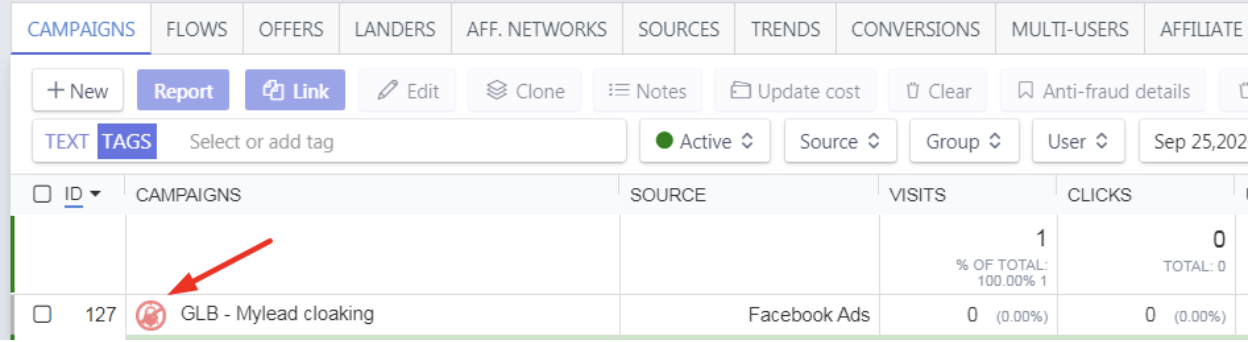
Set up the ad campaign on FB and send it for moderation. When moderation is passed and a certain number of clicks are made – we activate the Tool. Make the icon green.
Now the setup is completed!
PeerClick has the most responsive support team in the world. So if you have any difficulties, do not hesitate to contact us. And our support managers will be happy to help you out.
To make it more convincing, use the promo code MYLEAD-CLO and get $50 on your account. You can use them as a discount for any billing plan. Also you will have the opportunity to set up and test 1 campaign with cloaking absolutely for free!
Have any questions? Feel free to reach us through our channels.