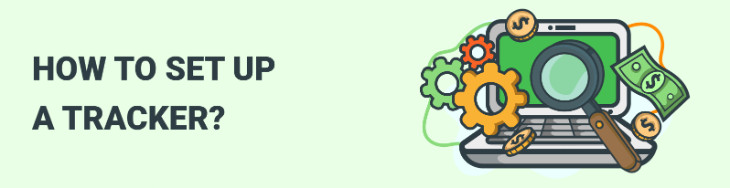
Dear MyLead affiliates, I hope you are doing well, and you are making good money with our offers. As you already know, we started educational articles, and today it’s time to continue with our lessons.
Today will be all about the almighty tracking - how to set up a server for our tracker (I will use a self-hosted tracker because I feel more comfortable when the data I gather is on my server), how to install the tracker on it and how to make it ready for work.

But first, let's start with some basic terms and explanations. What is a tracker in affiliate marketing exactly, and is it obligatory to use it? The short description is that a tracker is a software tool that tracks and manages information and, yes, it is obligatory for every media buyer. It also called link tracking software.
The gathered information is separated by:
• Events - impression, clicks, conversions (leads or sales)
• Information about visitors who made the clicks and the conversions - country, city, device that the visitor uses, the OS of this device, the cost of the click, etc.
Your tracker will store that information for you and will help to optimize the campaigns.
How does the tracker pass that information?
Traffic Source → Tracker → Affiliate Network (MyLead) → Tracker → Traffic Source
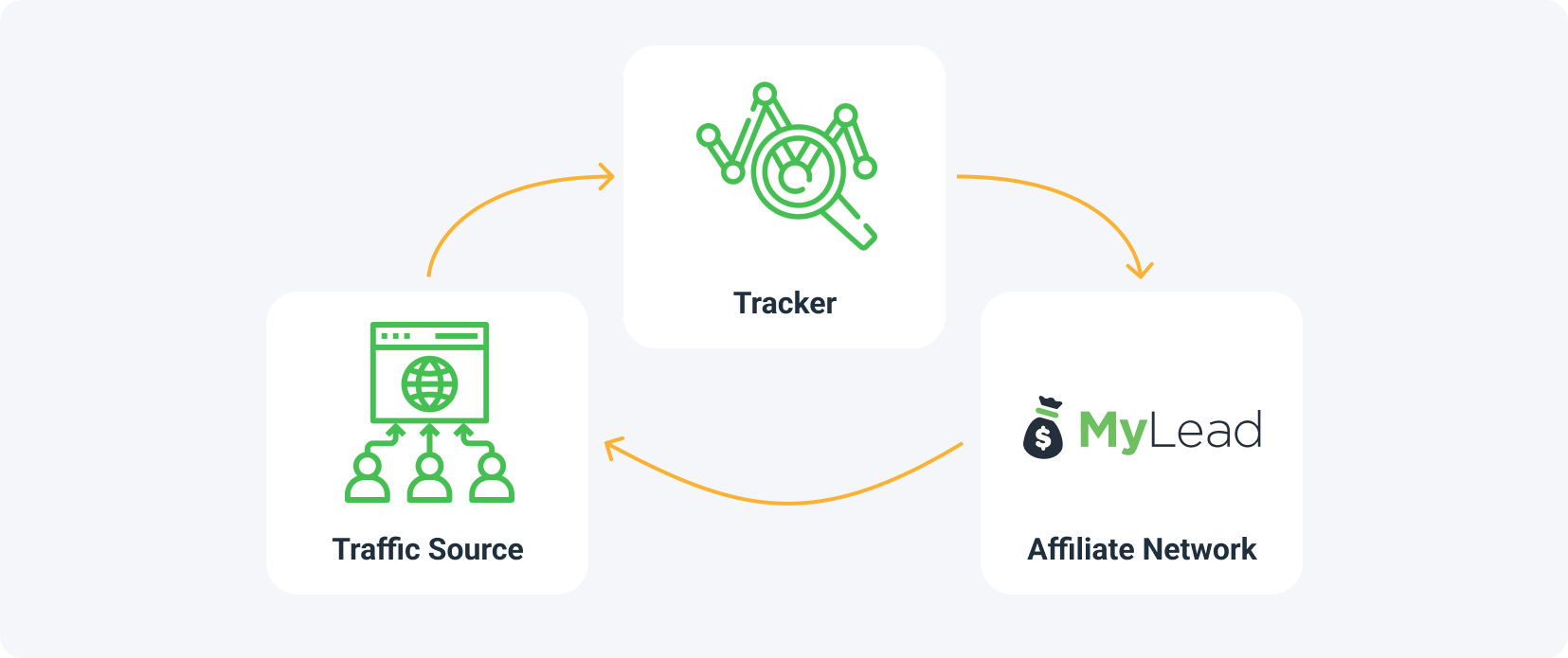
The trackers are separated into two big groups:
• Cloud-hosted - means you don’t need to set up a server specially for it, and you are ready to use it immediately
• Self-Hosted - as I said in the beginning, you need to set up a server first and install your tracker on it. I know it sounds complicated, but believe me, it's not so hard.
Let me give you some pro-tips on how to use your tracker more efficiently:
1. Use your tracker to find the sites and sources that spend your money and don’t make conversions, and blacklist them on the traffic source ASAP.
2. See what hours the conversions have come on and run your campaign only then.
3. If, for some reason (usually that is a mistake), you are running different ad formats in one campaign (e.g. classic push and in-page push), use the tracker to find which one is profitable.
4. Track the subscription age of classic push notifications (typically the new subscribers perform the best).
Sounds good, doesn’t it?
I know some of you are already familiar with the tracking tools and their usage, but we have many new publishers and for them, I will give a few more explanations:
Sometimes users are confused about what exactly S2S postback is, and now I will give you a short description. This is the signal from the advertiser's servers via your tracker’s server (doesn’t matter if it's self-hosted or cloud-hosted) back to the traffic source’s servers, signifying that there has been a conversion. In this case, you are using your tracker as a “bridge” between the traffic source and the affiliate network. This method is independent of the user’s browser.
And let’s clarify also what a macro token is. Marcos or tracking tokens are a form of HTTP protocol on a URL that allows you to track everything from the click ID to the name of the device that clicked on your ad. By adding them to your URL, it allows you to track that specific attribute. Before we talk about macros, you must understand parameters and values. A parameter is a dimension or label for what you want to track, like a country or source. Then it is defined by the value following. The macro holds the place of the value, but then dynamically changes to reflect the right value for the parameter. Keep in mind that every traffic source has different tracking tokens that you can use! We will talk about this later.
Now it's time to start with the tracker setup!
I will show you how to work with the Keitaro tracker - it's a very solid, fast, customizable, and easy-to-use affiliate tracker. Also, the price is affordable - only $20 for the basic version and $40 for the Pro version, so do not hesitate to use it.
What do you need to install the Keitaro tracker? A VPS with CentOS (this is a Linux distribution), license for Keitaro, and around 30-40 minutes. That's all.
Let's start with the server first!
Keitaro’s creators recommend using a server from Digital Ocean, and I will follow their advice.
In the previous article, we already covered how to work with DO, so now I will use my previous project and will create a droplet on it:
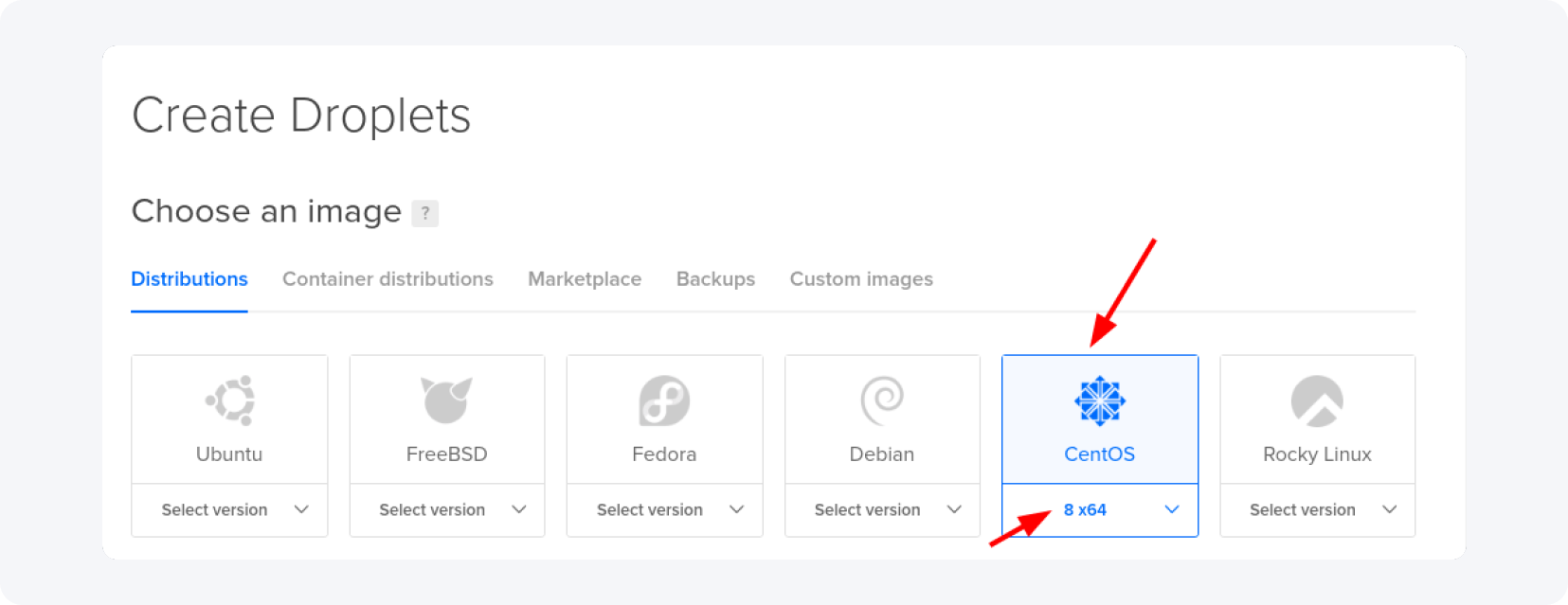
Keitaro needs to be installed on CentOS - choose it and select the last 8th 64-bit version.
If you have volumes under 10000 clicks daily (and most probably you do if you have just started) then you can install the tracker on a cheap VPS - 2 GB / 1 Intel Core. If you expect volumes between 10000 and 100 000 clicks daily, use a VPS with 4 GB and 2 cores. Also, I'd recommend using a droplet with an NVMe SSD, as it’s shown below:

My campaign will be run in Europe, so I will locate my VPS in Frankfurt, Germany, but you can use any other location available that is close to your chosen GEO, e.g. for campaigns in Asia, use a droplet in Singapore:
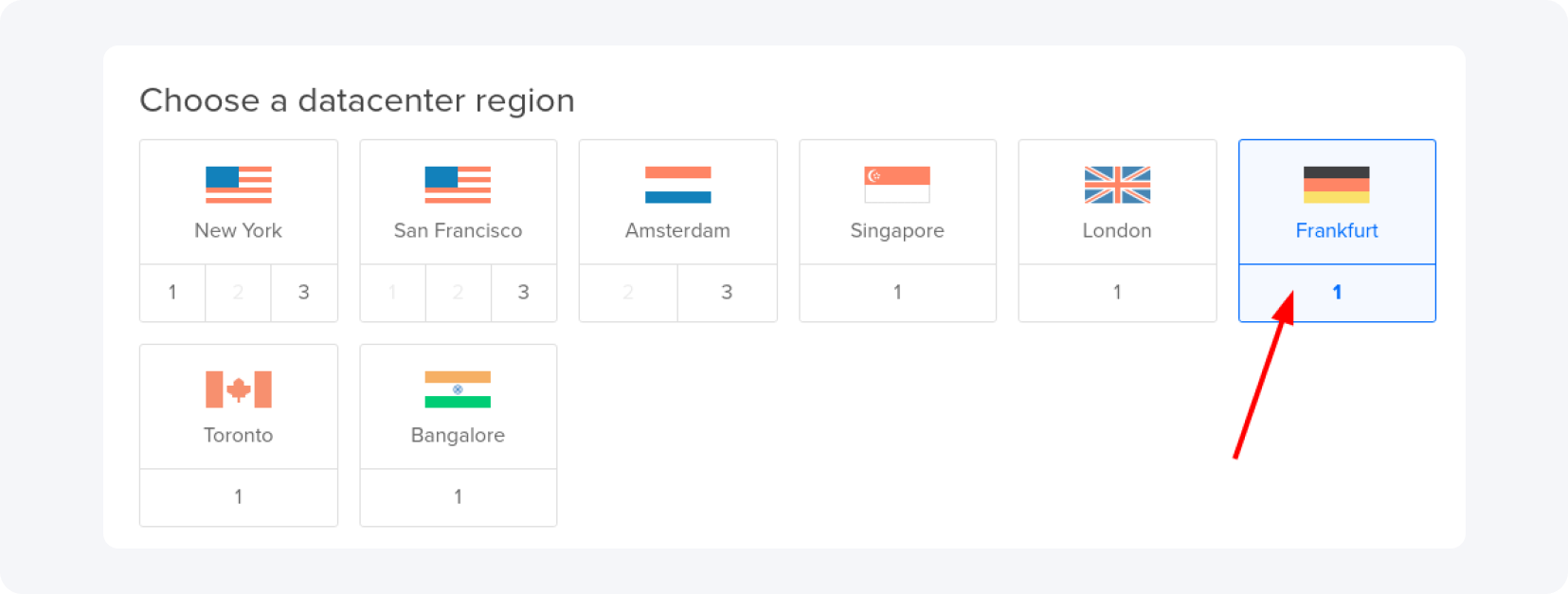
For the authentication method, choose “Password” and type your password in the blank field:
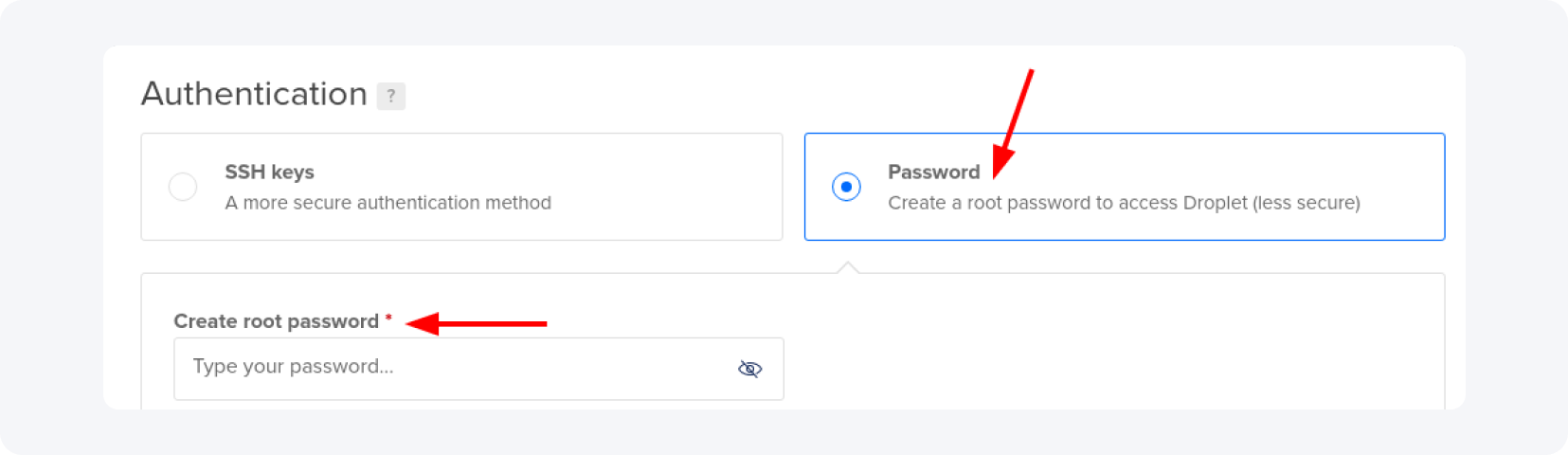
After that, change the hostname, add appropriate tags, and decide if you’re going to use a backup or not (I recommend using it because you will spend money on your data, and its protection):
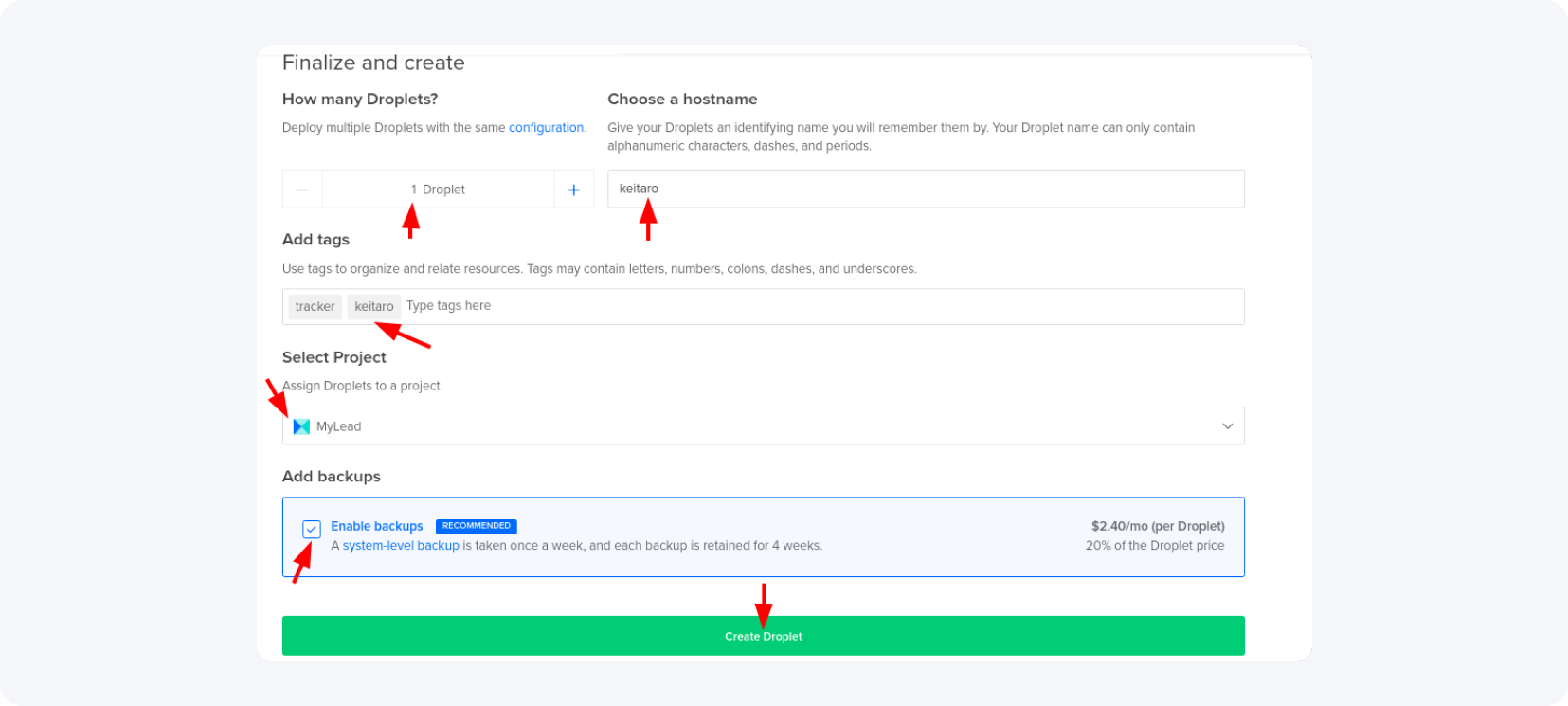
Now it's time to connect to our server. For additional info on how to do that, please read our previous article. If you are using Windows, you should use a software called “PuTTY”. If you are on Linux or macOS, you can connect to your server via the terminal with the following command:
ssh [email protected] - where xxx.xxx.xxx.xxx is your server’s IP
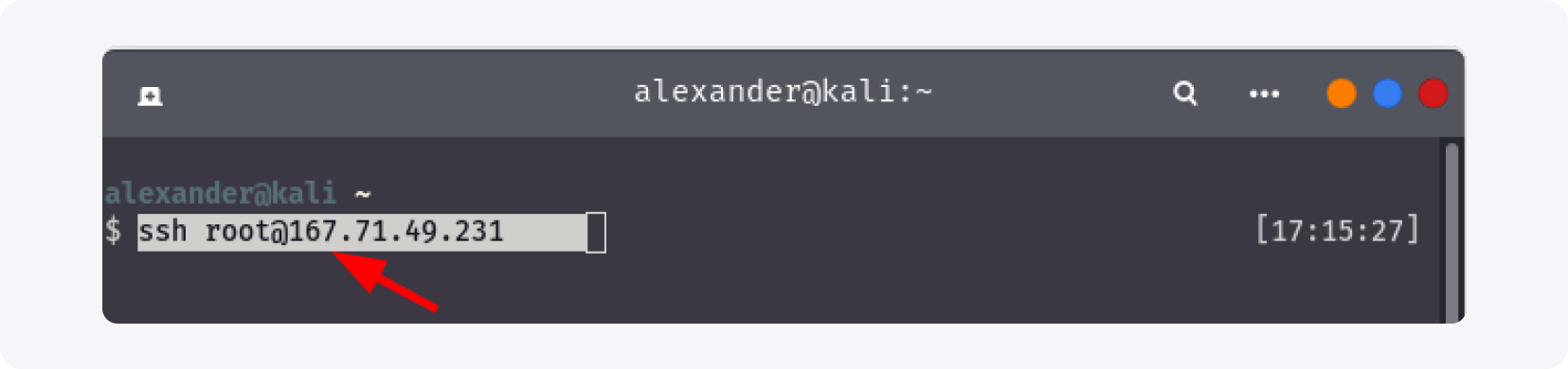
Answer with “yes” to the questions and then enter your VPS’s password.
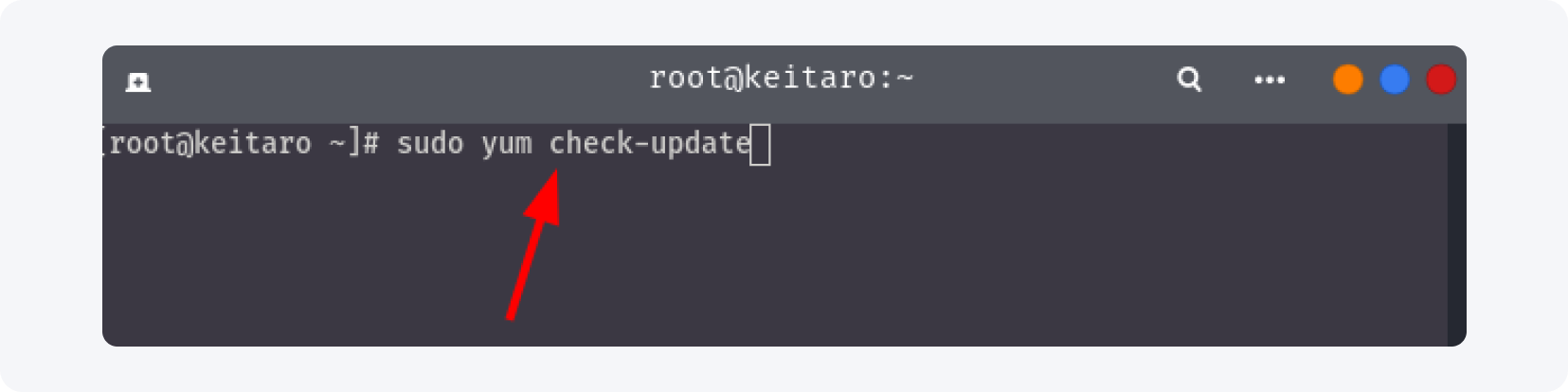
Once you're logged in, check for CentOS updates and update your OS:

It will take around 3-5 minutes, depending on how many updates there are and what VPS you have. After the update is done, restart your server with the reboot command.

Wait around 30 seconds and connect to the server again.
Now we are ready to install the Keitaro tracker on our server.
Copy this command in the terminal or Putty (you have to be connected to the server):
curl -fsSL keitaro.io/install.sh | bash -s -- -L en
and the installation process will start automatically:
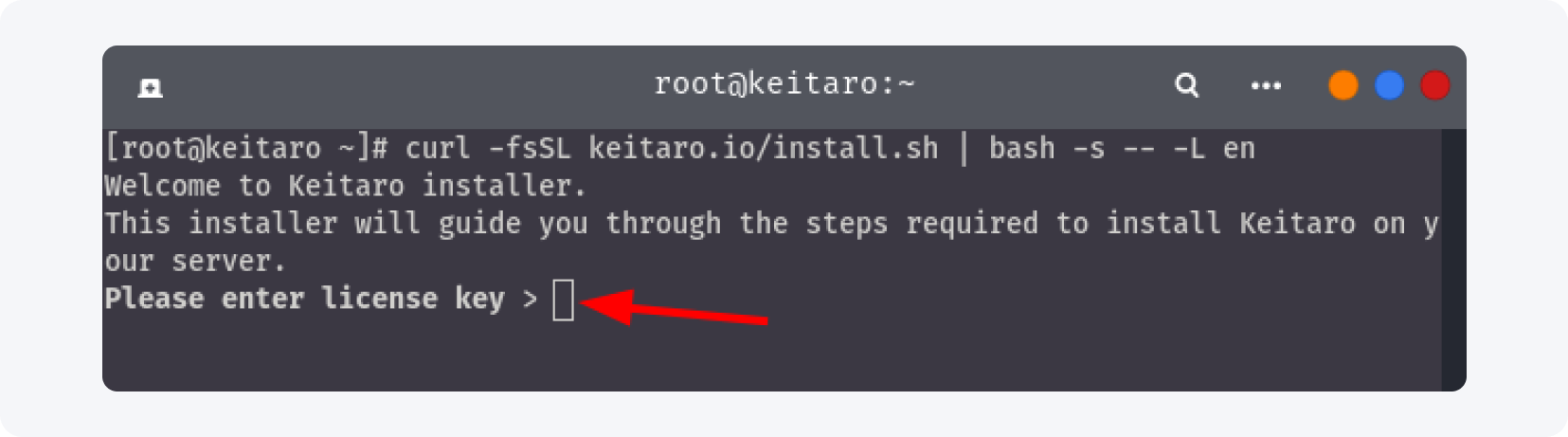
Immediately, you will be prompted for the Keitaro’s license (find it in your Keitaro’s dashboard in the “Licenses” tab) and paste it into the terminal.
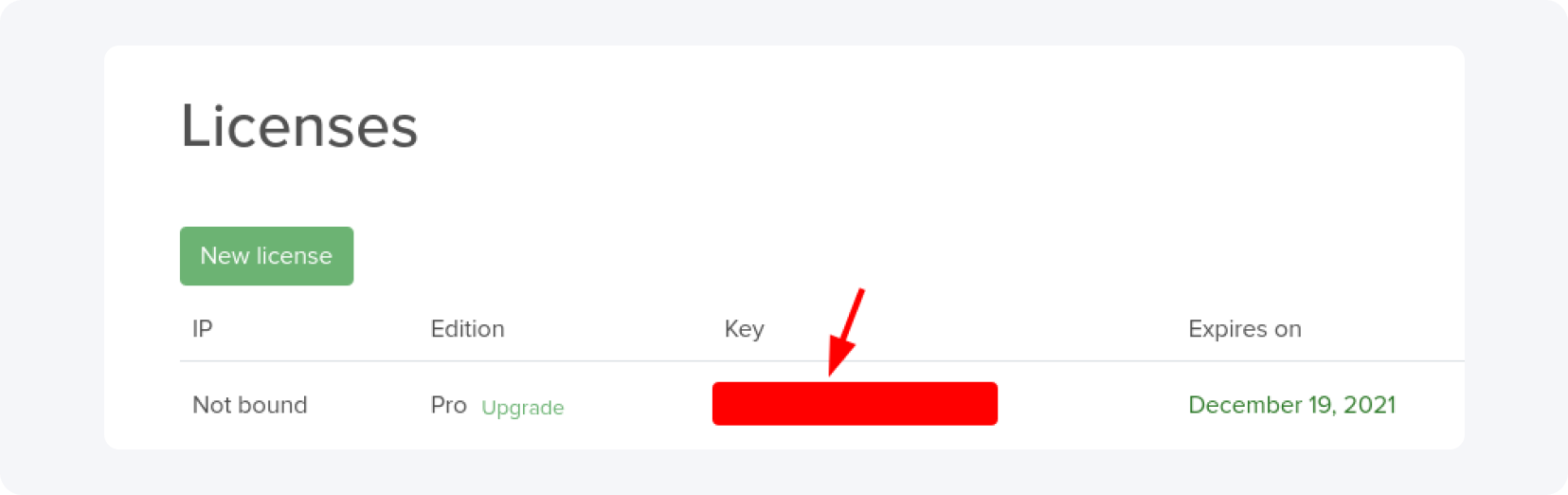
The Installation will start and will take some time, take a short rest or drink a hot tea while you’re waiting.
In case you did it all in the right way, you should see this message in your terminal:

Remember your password and username and let’s continue.
Enter the IP address of your server in your browser like this:
http://xxx.xxx.xxx.xxx/admin
Enter the username and the password:
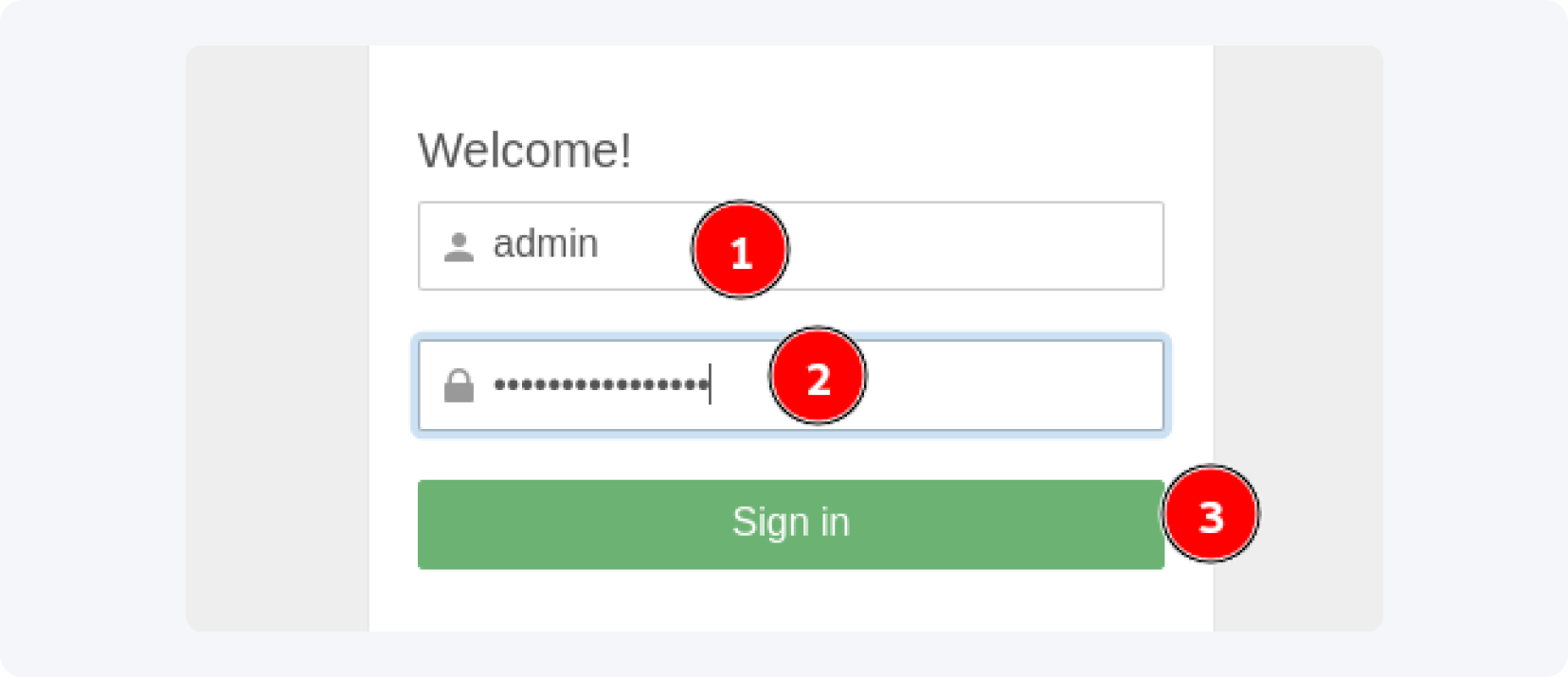
If you can see the dashboard after you hit the “Sign in” button, then everything is OK for now:
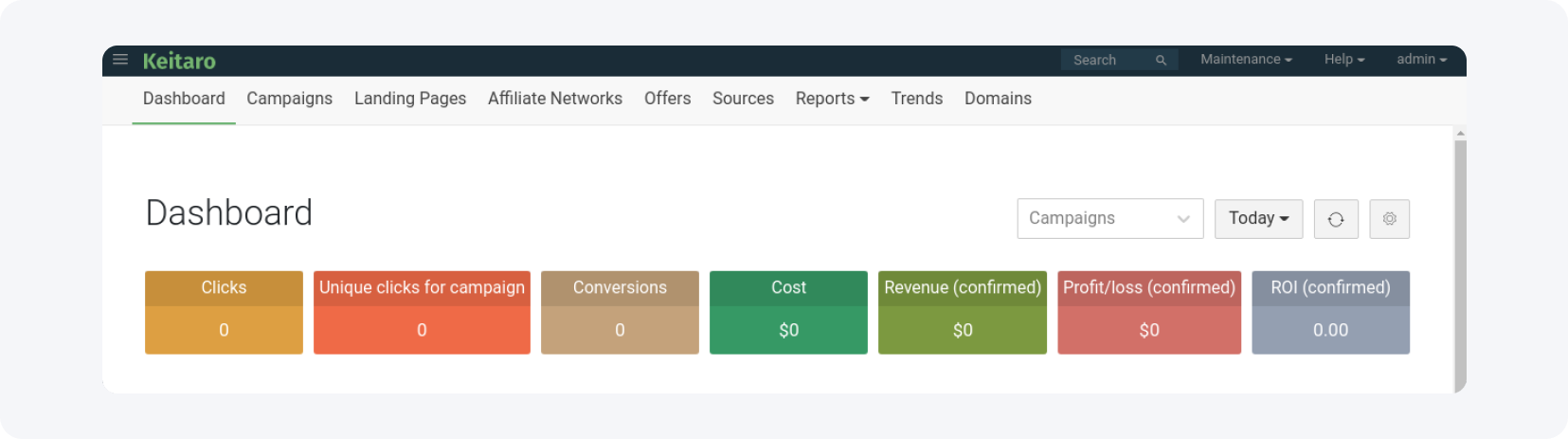
Now it’s time to change my access password because It's really hard to remember random-generated passwords.
Click on the “Maintenance” dropdown menu in the upper right corner and then select “Users”:
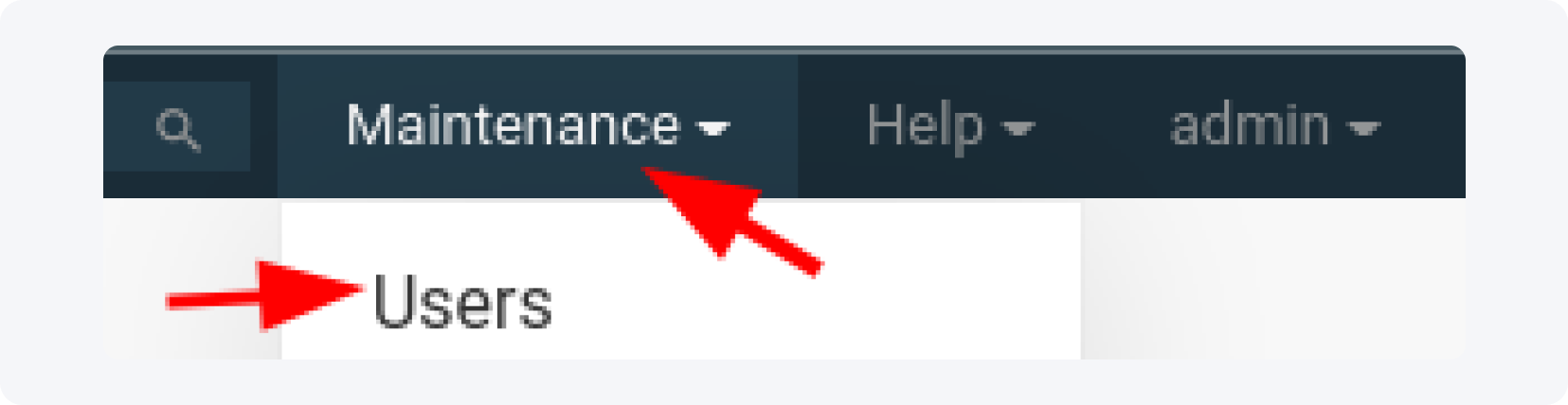
When you are in the “Users” settings, click on the “Edit” button next to the admin user and that’s what you’ll see:
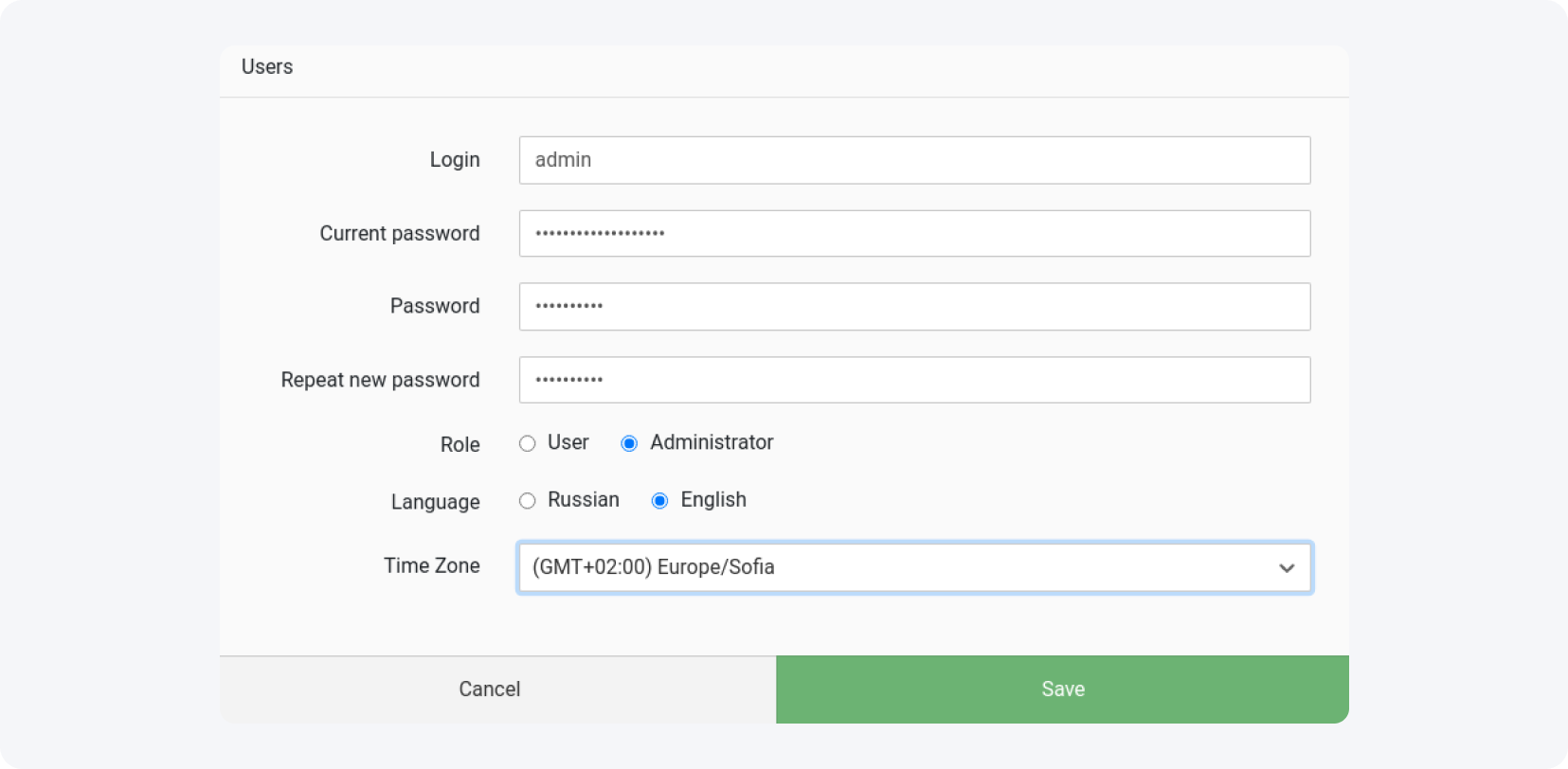
If you want, change the password, the username, and the time zone (it is always wise to run your campaigns in your current time zone - this way you will avoid confusion when you run multiple campaigns), and save.
It's time to connect your domain to the tracker and Cloudflare (the last one is not obligatory, but it's good to be made) because you can’t run your campaigns only on an IP address.
In the previous article, we covered how to connect a domain from Namecheap to Cloudflare, and in this one, I will show you a shorter version - in case you have any issues, read it again.
First, buy one or two domains - the first one about Keitaro’s admin panel, (e.g. keitaroadmin.com) and the second one for your campaigns with a name related to the promoted vertical (e.g. hotandsexydating.com).
As you already know, I'm using Namecheap for domain registration, and all the screenshots you will see below are from it.
So I suppose you already have your domain(s). Let's use the first one for a Keitaro’s dashboard and connect it to Cloudflare.
I will use the domain that I used before, so It’s already been added to Cloudflare and the only thing I need to do is to delete the previous records and add an “A” record with the proper DNS record:
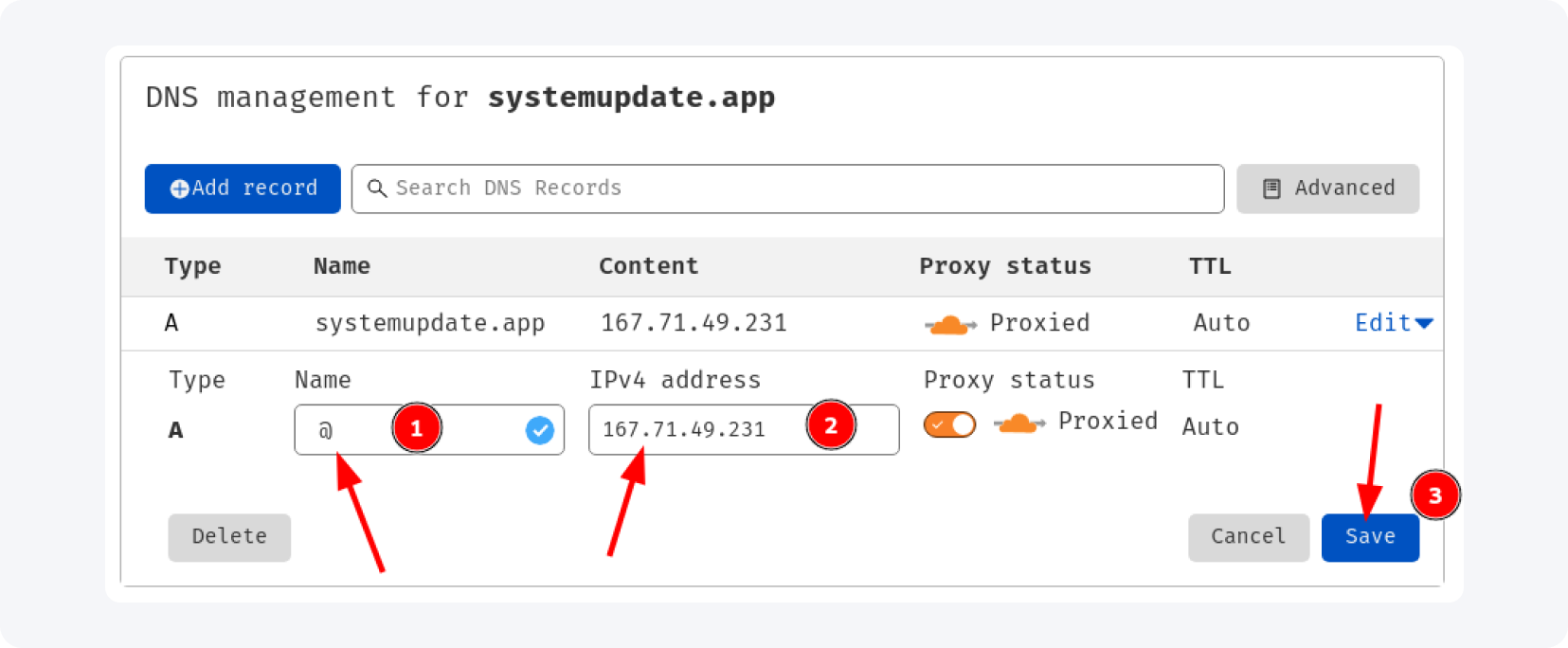
For the domain name, add “@” and for the IPv4 enter your server’s IP and click “Save”. After finishing this, you will receive the new nameservers - return to your domain registrant and replace the default nameservers with the ones you have from Cloudflare (we already covered this in the previous article too).
Back to the Cloudflare settings, go to the “SSL/TLS” and choose the “Flexible” Mode for your SSL/TLS encryption:
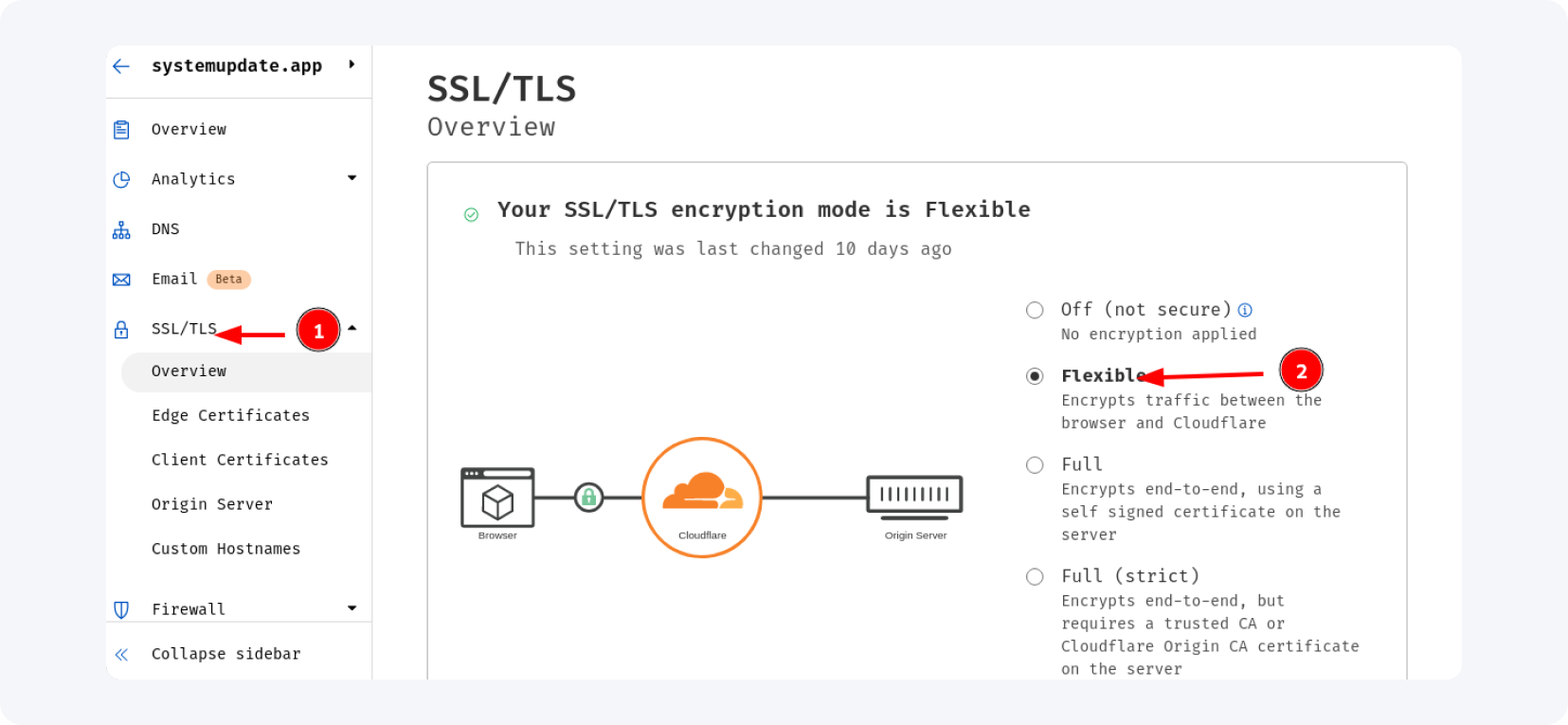
Wait 15 minutes (sometimes it can take more) and try to access Keitaro’s admin panel that is already connected to the domain - enter the domain name like this yourdomain.com/admin:
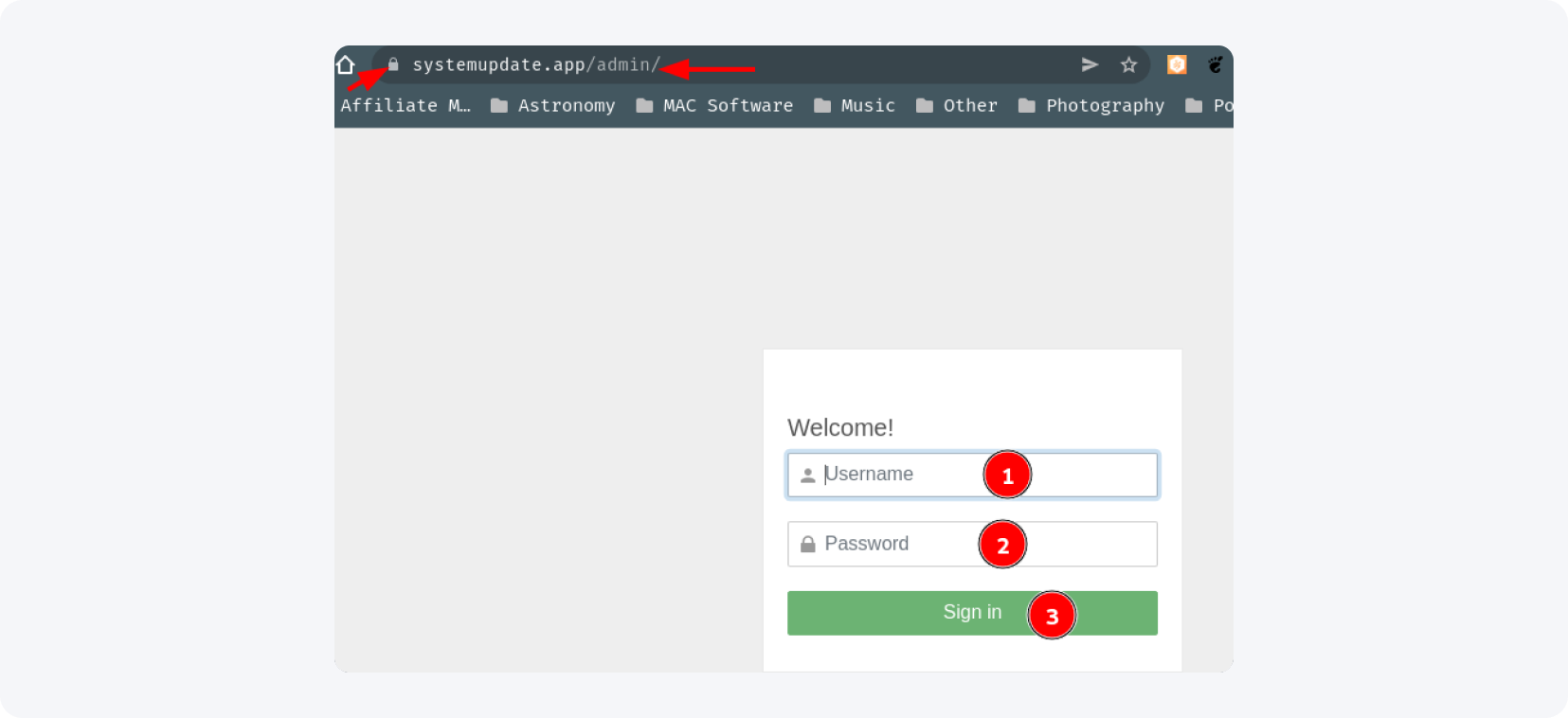
If you have been asked for your username and password, and this little padlock is next to the domain name, you’re good.
Log in to the tracker and we will continue. If there is a need, update the software to the final version:

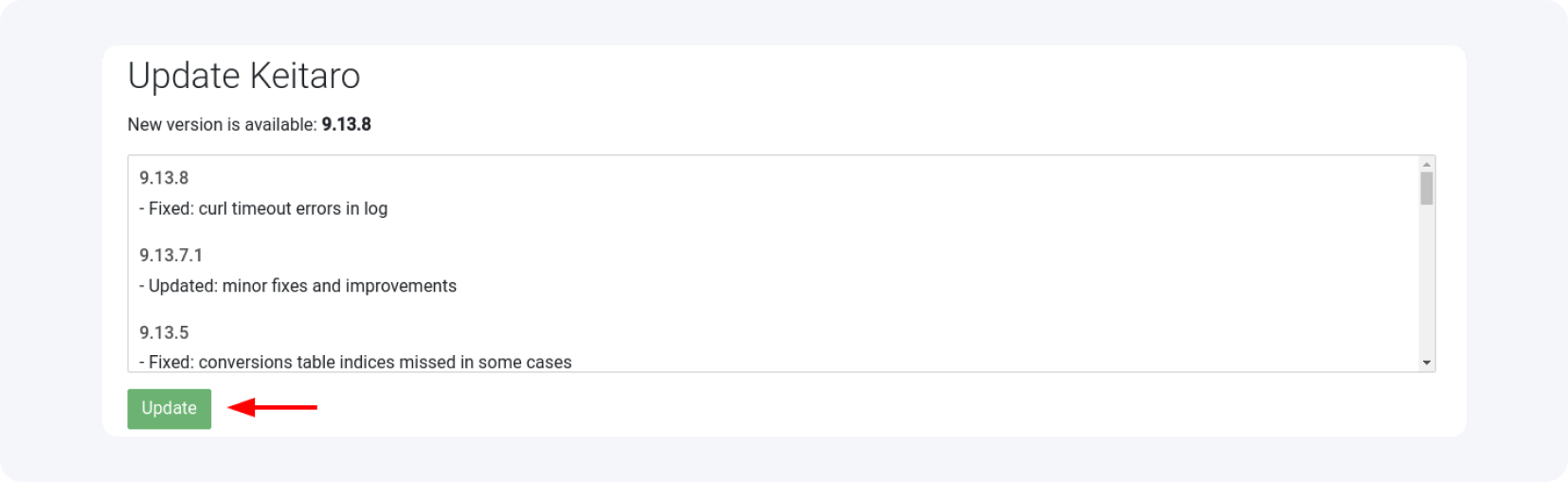
Now go to the “Maintenance” menu and select the “Settings” tab:
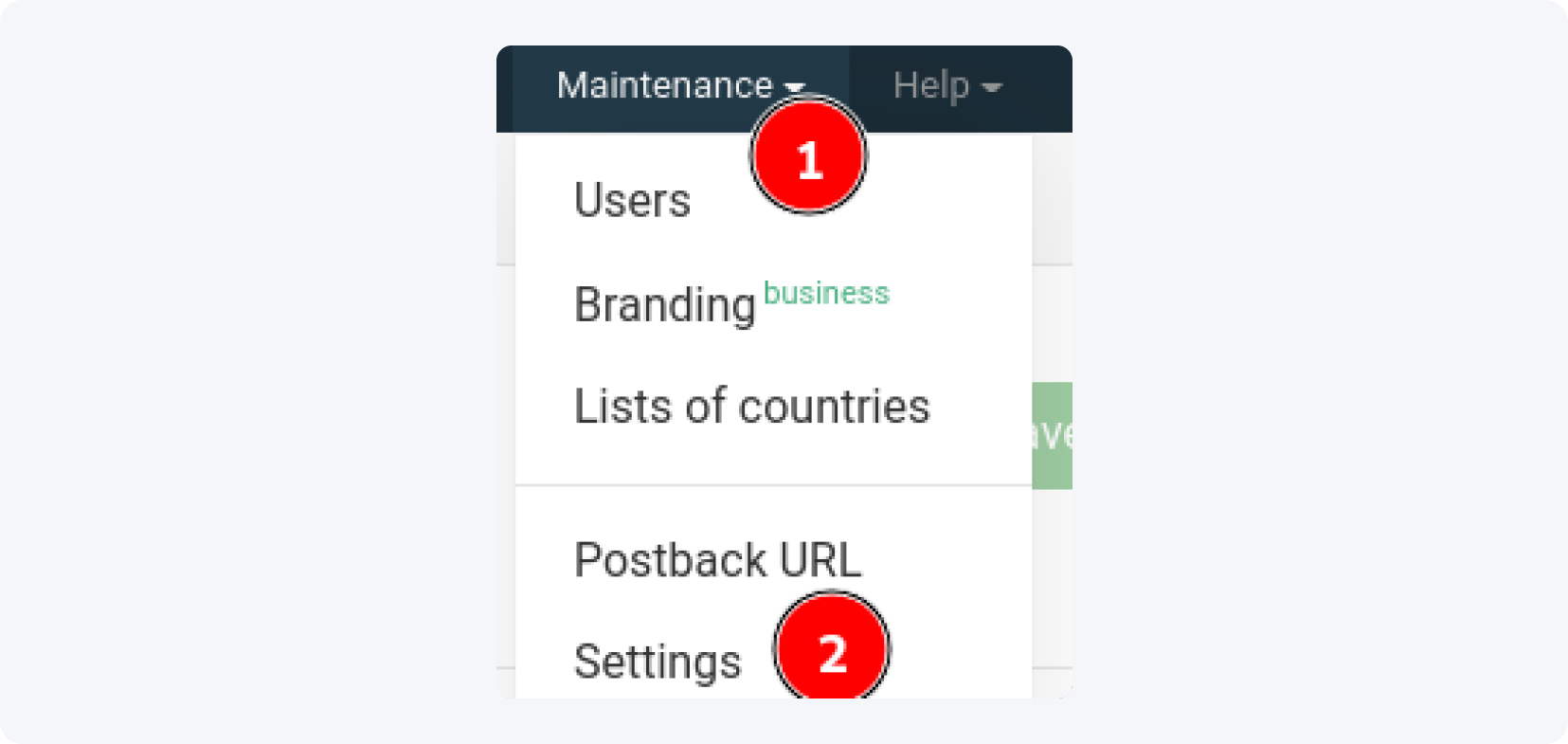
In the settings, select the “Bots” tab, and mark “Yes” everywhere exactly how it’s shown on the screenshot below:
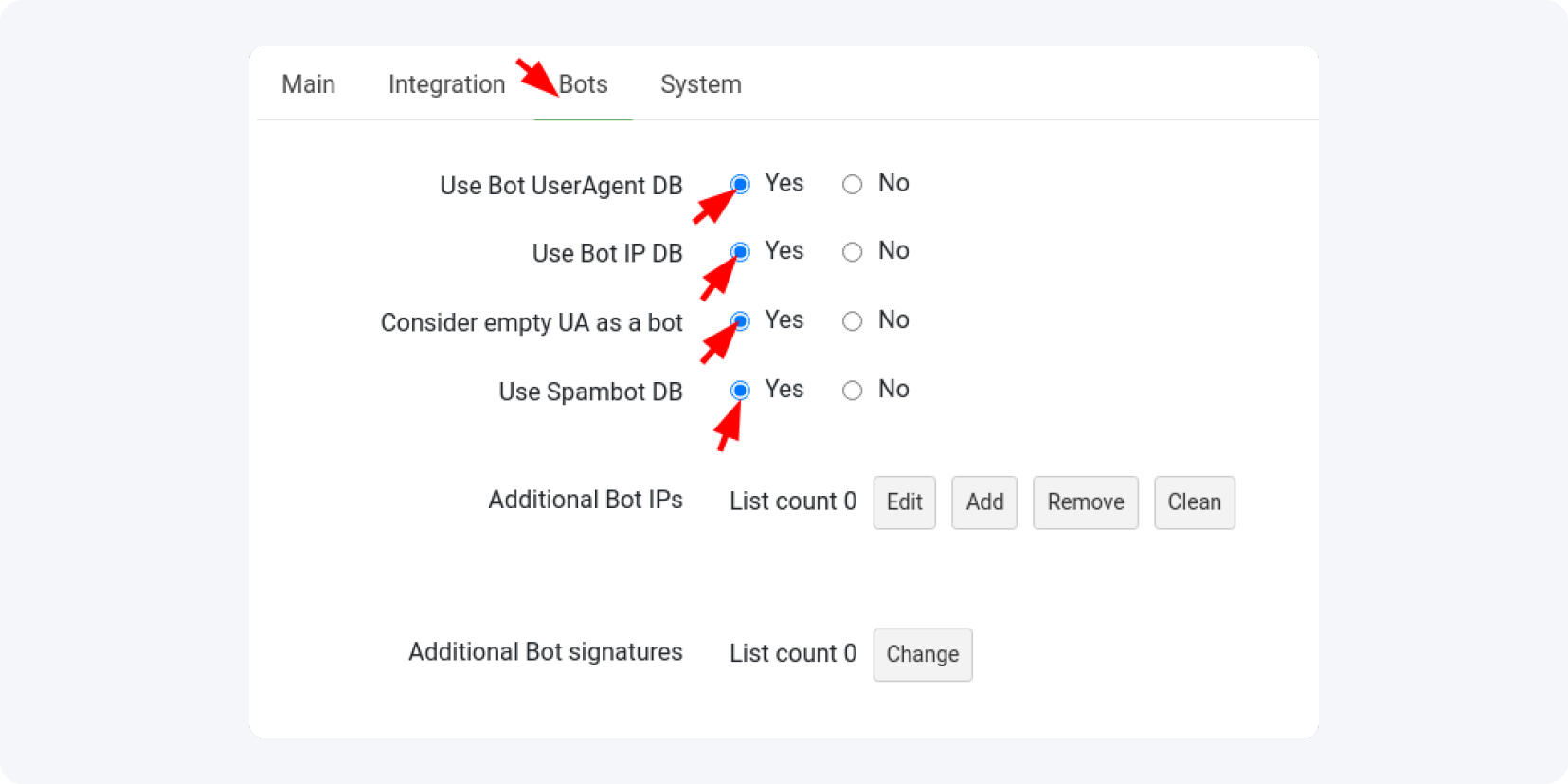
If you have your bot database, add it to “Additional bot IPs” and then click the “Add” button.
Once that’s done, go to the “Main” tab and enable the campaign autosave option (believe me, this can be a lifesaver):
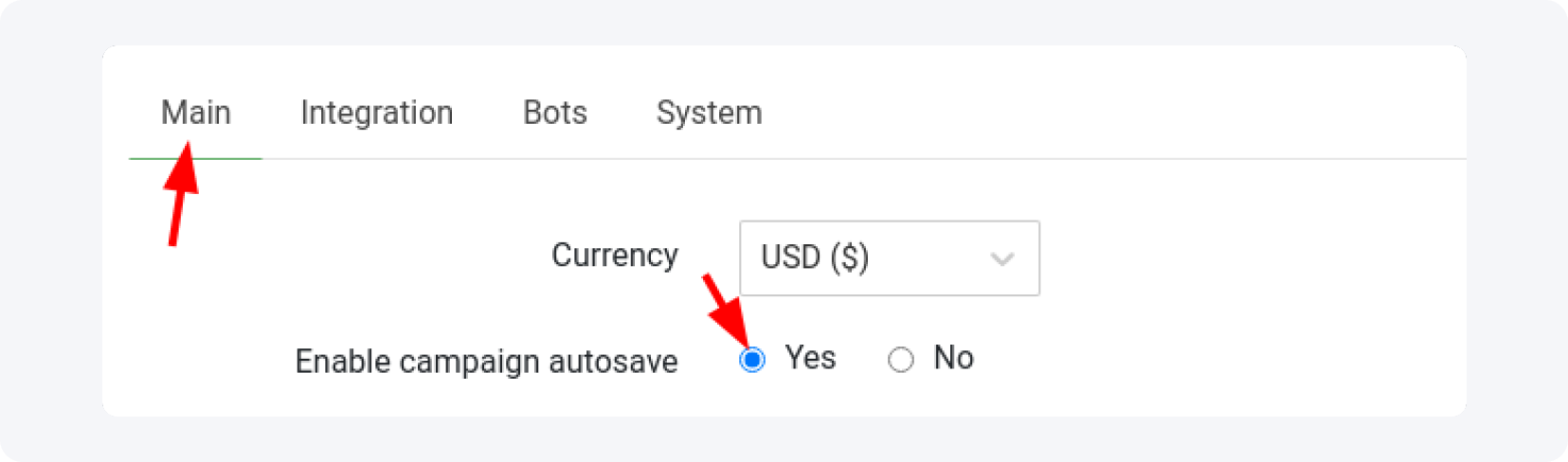
Now it's time to add the domain that you will use for your first campaign with Keitaro (you can use the default one too, of course, but my recommendation is to use a different one).
Log in to Cloudflare and your registrant, and do the same things that you did before:
1. Connect your domain with Cloudflare
2. Delete all the existing entries and add a new “A” record for your domain - for name use “@” and for IPv4 your server’s IP
3. Change the default nameservers in the registrant with the new ones from Cloudflare
4. Enable the SSL Flexible Mode for the domain in Cloudflare (you can miss this step because the tracker will create a FREE SSL certificate for the added domain too).
When this is finished, in Keitaro, go to the “Domains” tab and click on the “Add” button:

This window will appear:
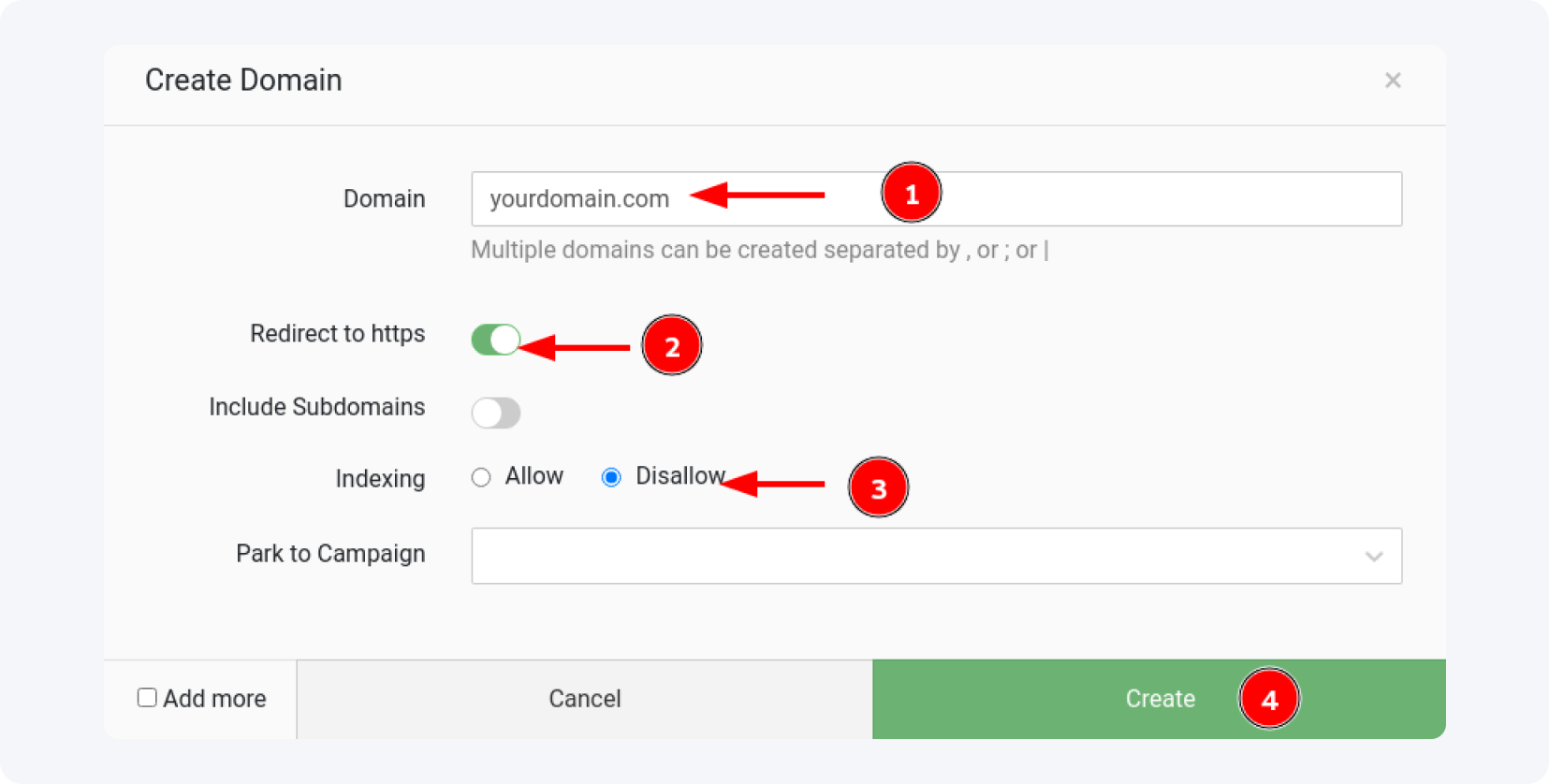
Enter the domain name, enable “redirect to HTTPS” (in case you don’t use the SSL certificate from Cloudflare or just use both) and disable the indexing (this will stop search engine’s bots to inspect your landing pages. Click on the “Create” button.
Usually, there is a little delay while the nameservers are redirected and your domain is connected to the tracker, just wait around an hour and check regularly.
When it's done, you are ready to create your first campaign and start making money with MyLead offers. Our next article will be exactly about this: how to start a campaign using the knowledge you already have.
Before the end, I want to explain values and parameters in detail, as promised at the beginning of the article! Please pay attention to the example below:
https://systemupdate.app/nzBvY3?cost={bid}&creative_id={creativity_id}&ad_campaign_id={campaign_id}
The first part is the domain name. The "nzBvY3" part is an alias that Keitaro gave automatically to my campaign (but it can be changed). The question mark after the alias is the query string begin. The parts cost, creative_id and ad_campaign_id are parameter names and the parts in parenthesis are property values. The & signs are query string separators.
The query string is the part of the URL where the information is passed from one server to the next upon redirecting and clicking.
Every offer will have some way to pass your tracking "click ID" to the query string - in Keitaro URL, you'll use the token {subid} somewhere in every offer URL. That “somewhere” is in a Query String Parameter. The part of the URL (e.g. cost, creatve_id) is a query string parameter.
Here you will find all the parameters that are used in the MyLead network.
And that’s all for today. See you soon.